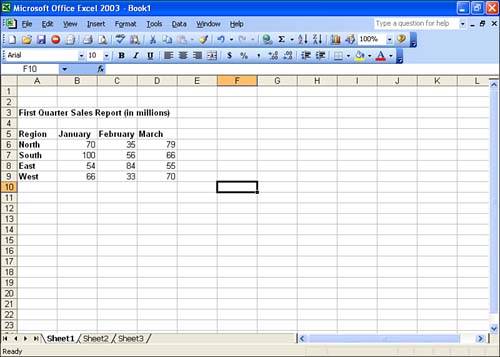Entering Numbers
| Data that serves as the values in your workbooks can include the numeric characters 09. Because formulas are also considered values (you learn about simple calculations in Lesson 3), other valid value characters include symbols such as +, , /, and *. You can also use characters such as a comma (,), a percent sign (%), or a dollar sign ($) in your values. You will find, however, that you can save yourself a few data-entry keystrokes and add these characters using different Excel formatting options (you learn about Excel formatting in Lesson 9, "Changing How Numbers and Text Look"). For example, you could enter the dollar amount $700.00 including the dollar sign and the decimal point. However, it's probably faster to enter the 700 into the cell and then format all the cells that contain dollar amounts after you have entered all the data. To enter a value, follow these steps:
|
EAN: N/A
Pages: 660