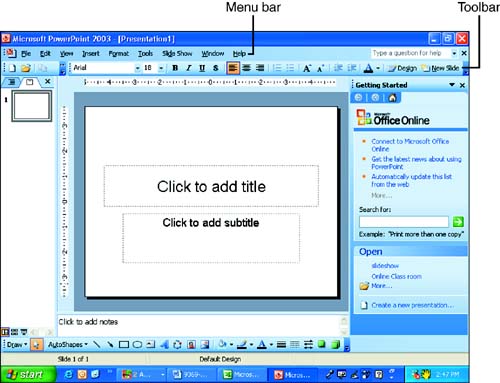Working with Toolbars
Working with ToolbarsToolbars provide you with a very quick and straightforward way of accessing commands and features in the Office applications. When you first start one of the Office applications, you typically see the Standard and Formatting toolbars sharing one row, as shown in Figure 2.4. Figure 2.4. Toolbars, such as the Standard and Formatting toolbars in this PowerPoint window, provide quick access to an application's features and commands. To access a particular command using a toolbar button, click the button. Depending on the command, you see an immediate result in your document (such as the removal of selected text when you click the Cut button), or a dialog box might appear, requesting additional information from you.
Other toolbars, such as the Drawing toolbar and toolbars that are specific to a particular Office application, open when you access a particular application. You can also open them manually by right-clicking any visible toolbar and then selecting the toolbar you want to use from the list that is provided. You can also use this method to close a toolbar you no longer need.
In Lesson 6, "Customizing Your Office Applications," you learn how to customize common Office features. We will work with toolbar settings and other options related to the various application settings. |
EAN: N/A
Pages: 660