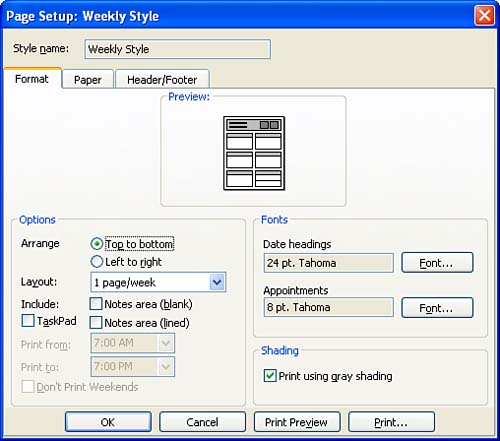| In Outlook, before you print, you choose the print style you want to use. Each folderthe Inbox, Calendar, Contacts, and so onoffers different print styles, and each style displays the data on the page in a different way.  | Page In Outlook, this is the area of the paper that will actually be printed on. You might, for example, print two or four pages on a single sheet of paper. |
 | Print Style The combination of paper and page settings that control printed output. |
You can choose from Outlook's built-in print styles, modify the default print styles, or create your own print styles. These lists show the default print styles available for each folder. To access the print styles for a particular item, select File , Print . The Inbox, Contacts, and Tasks use the Table style and the Memo style; the Journal and Notes use only the Memo style. -
Table Style  Displays data in columns and rows on an 8 1/2x11 sheet, portrait orientation, 1/2-inch margins. Displays data in columns and rows on an 8 1/2x11 sheet, portrait orientation, 1/2-inch margins. -
Memo Style  Displays data with a header of information about the message and then straight text on an 8 1/2x11 sheet, portrait orientation, 1/2-inch margins. Displays data with a header of information about the message and then straight text on an 8 1/2x11 sheet, portrait orientation, 1/2-inch margins. The Calendar folder provides the Memo style as well as the following styles: -
Daily Style  Displays one day's appointments on one page on an 8 1/2x11 sheet, portrait orientation, 1/2-inch margins. Displays one day's appointments on one page on an 8 1/2x11 sheet, portrait orientation, 1/2-inch margins. -
Weekly Style  Displays one week's appointments per page on an 8 1/2x11 sheet, portrait orientation, 1/2-inch margins. Displays one week's appointments per page on an 8 1/2x11 sheet, portrait orientation, 1/2-inch margins. -
Monthly Style  Displays one month's appointments per page on an 8 1/2x11 sheet, landscape orientation, 1/2-inch margins. Displays one month's appointments per page on an 8 1/2x11 sheet, landscape orientation, 1/2-inch margins. -
Tri-fold Style  Displays the daily calendar, task list, and weekly calendar on an 8 1/2x11 sheet, landscape orientation, 1/2-inch margins. Displays the daily calendar, task list, and weekly calendar on an 8 1/2x11 sheet, landscape orientation, 1/2-inch margins. -
Calendar Details Style  Shows the currently displayed Calendar items and the body text of each item (such as an appointment) in a list format. Shows the currently displayed Calendar items and the body text of each item (such as an appointment) in a list format. The Contacts folder provides the Memo style as well as the following styles: -
Card Style  Two columns and headings on an 8 1/2x11 sheet, portrait orientation, 1/2-inch margins. Two columns and headings on an 8 1/2x11 sheet, portrait orientation, 1/2-inch margins. -
Small Booklet Style  One-column pages that print the contacts in a format similar to mailing labels by placing multiple contacts on a page. This style can be printed in Portrait or Landscape mode. One-column pages that print the contacts in a format similar to mailing labels by placing multiple contacts on a page. This style can be printed in Portrait or Landscape mode. -
Medium Booklet Style  One column that equals 1/4 of a sheet of paper. Four pages are on one 8 1/2x11 sheet of paper, portrait orientation, with 1/2-inch margins. One column that equals 1/4 of a sheet of paper. Four pages are on one 8 1/2x11 sheet of paper, portrait orientation, with 1/2-inch margins. -
Phone Directory Style  One column, 8 1/2x11 sheet of paper, portrait orientation, with 1/2-inch margins. One column, 8 1/2x11 sheet of paper, portrait orientation, with 1/2-inch margins.  | Will Page Setup Change My View? No matter how you set up your pages, it will not affect your view of tasks, calendars, or other Outlook items onscreen. Page setup applies only to a print job. |
You can view, modify, and create new page setups in Outlook. To view or edit a page setup, follow these steps: -
Change to the folder for which you're setting the page. -
Choose File and then point at Page Setup . A secondary menu appears that lists the available print types. -
Select the print type you want to view or edit, and the Page Setup dialog box appears (see Figure 17.1). Figure 17.1. Customize the print style to suit yourself. 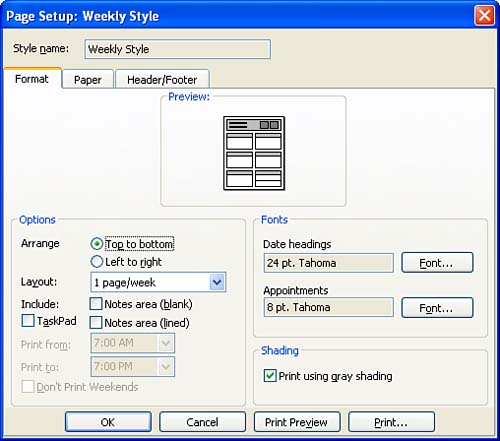 -
Click the Format tab to view and/or edit the page type, to choose options (in some cases), and to change fonts. -
Click the Paper tab to view and/or edit paper size, page size, margins, and orientation. -
Click the Header/Footer tab to view and/or edit headers for your pages. |