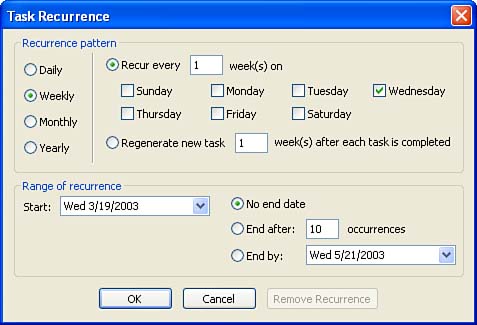Creating a Recurring Task
| You can also create recurring tasks . For example, you might always have to hand in a weekly report every Friday; so why not schedule a recurring task that always reminds you to get that Friday report completed?
|
EAN: N/A
Pages: 660