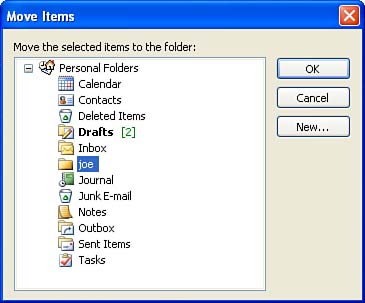Moving and Copying Items to Another Folder
| You can move items from one folder in Outlook to another; for example, you can create a folder to store all messages pertaining to a specific account or just make a folder that holds personal messages instead of business- related messages. You can easily move any messages to a new folder and then open them later to read them or to reply to them. To move an item to another folder, follow these steps:
You can also copy items from one folder to another (rather than moving them). Select the items you want to copy. Then select Edit, Copy to Folder . Specify the location that you want to copy the items to in the Copy Items dialog box (which is similar to the Move Items dialog box shown in Figure 6.6) and then click OK . |
EAN: N/A
Pages: 660
- Using SQL Data Manipulation Language (DML) to Insert and Manipulate Data Within SQL Tables
- Performing Multiple-table Queries and Creating SQL Data Views
- Writing External Applications to Query and Manipulate Database Data
- Monitoring and Enhancing MS-SQL Server Performance
- Working with SQL Database Data Across the Internet