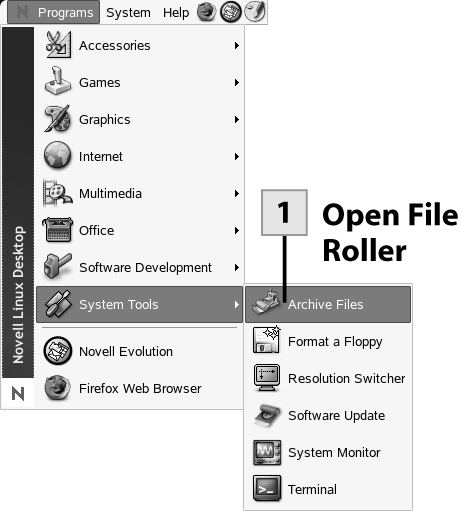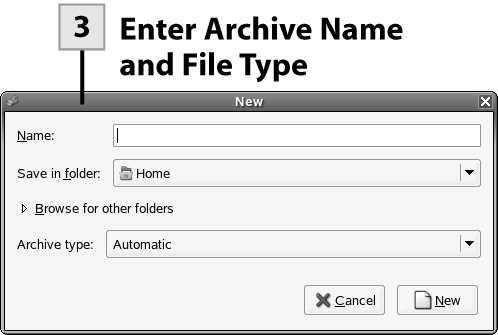| File Roller basically provides a GUI environment where you can "gather up" a group of folders and files and then save them in a single file in the form of a compressed archive. This is a great way to store files that you aren't using that often.  Before You Begin Before You Begin
14 About File Commands 15 Use File Commands 46 Use Nautilus to Manage Folders 47 Browse and Open Files 54 About Archiving Files |
 Open File Roller Open File Roller
From the desktop select Programs, System Tools and then select Archive Files. The File Roller program window opens.
 Open New Archive Open New Archive
In the File Roller window, select the New button. The New dialog box opens.
 Enter Archive Name and File Type Enter Archive Name and File Type
Type a name for the archive in the Name box. Use the Save in Folder drop-down box to select a folder or to select another folder or device (remember devices such as USB, CD, and floppy drives are in the /media folder). Select the Browse for Other Folders toggle link and then browse to specify the location for the archive. To specify the file type for the archive, select the Archive Type drop-down list and select a file type (such as tar compressed with gzip, which is a pretty good choice). Click the New button. You are returned to the File Roller window, and your filename appears on the title frame of the window. Select the Add button.
 Add Folders and Files Add Folders and Files
In the Add dialog box browse folders as needed and then select the folders and/or files you want to include in the archive and drag them to the File Roller window (the File Roller window displaying the name you gave your archive). After you have finished adding items to the archive window, select Close to close the Add dialog box.
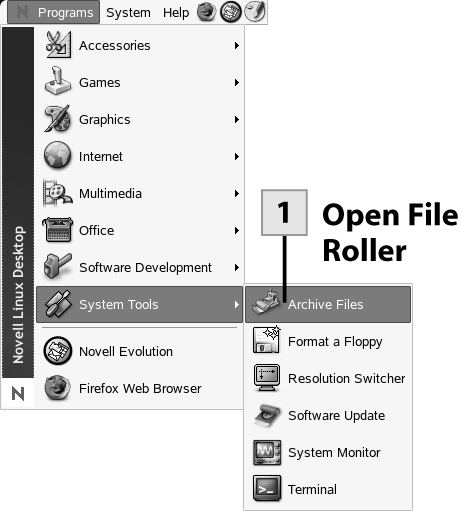 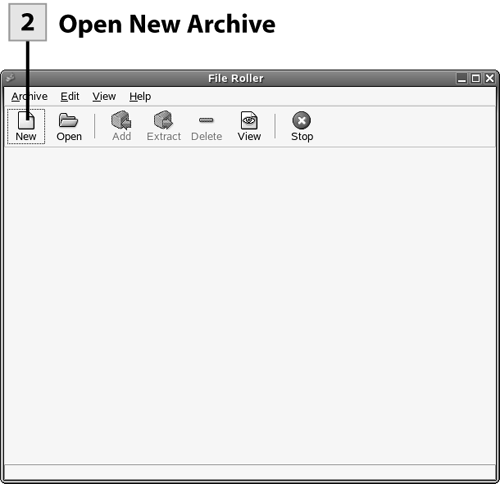 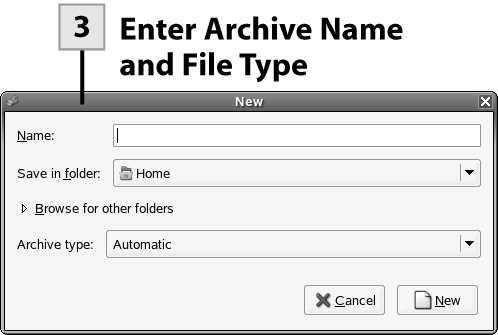 
Tip You can also drag files or folders from a Nautilus window into the File Roller archive window to add files and folders to your archive.
 Close the Archive Close the Archive
The files that you have added to the archive will be listed in the archive window. Select Close.
Tip You may wonder what happened to the folders you added to the archive. Only the files are listed. When you open the archive (open it in a Nautilus window) and then extract the files in File Roller to a destination, the original folders are re-created for you.
Tip If you work a lot with Microsoft Windows users, you might want to archive your files as zip files. It is easy for Windows users to open and create archives in the zip file format.
| 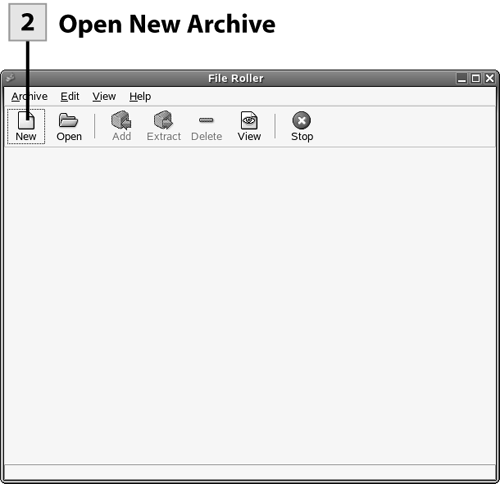

 Before You Begin
Before You Begin