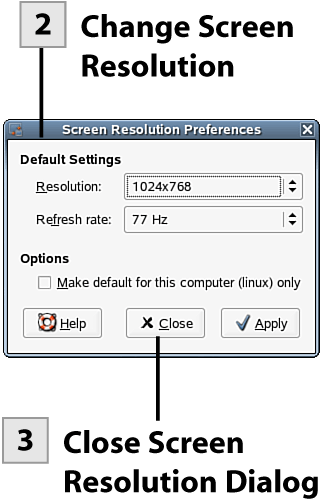41. Change the Screen Resolution
| < Day Day Up > |
| As a user, you can quickly change the screen resolution for your desktop. The screen resolutions available depend on the video card installed on your system (and the capabilities of your monitor). The video card and the monitor are both configured automatically during the NLD installation. Note More advanced settings related to your video adapter and screen are set via the Administrator Settings. To open YaST and configure video settings, you need to know the root password. The graphic cards settings are opened via the Hardware and then the Graphics Card and Monitor icons. Because your video card and monitor are configured during installation, you should access these settings only if you are installing a new sound card or are not getting the appropriate performance from the current sound card settings.
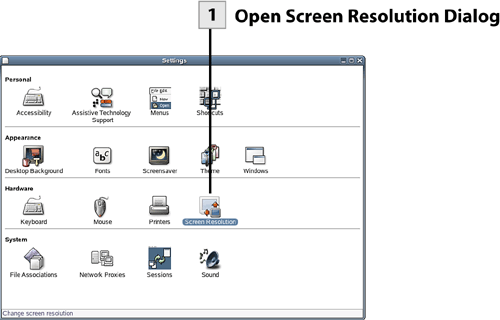
|
| < Day Day Up > |
EAN: 2147483647
Pages: 244
- Chapter II Information Search on the Internet: A Causal Model
- Chapter IV How Consumers Think About Interactive Aspects of Web Advertising
- Chapter X Converting Browsers to Buyers: Key Considerations in Designing Business-to-Consumer Web Sites
- Chapter XVI Turning Web Surfers into Loyal Customers: Cognitive Lock-In Through Interface Design and Web Site Usability
- Chapter XVII Internet Markets and E-Loyalty
 Before You Begin
Before You Begin