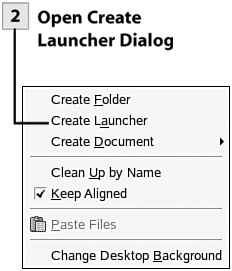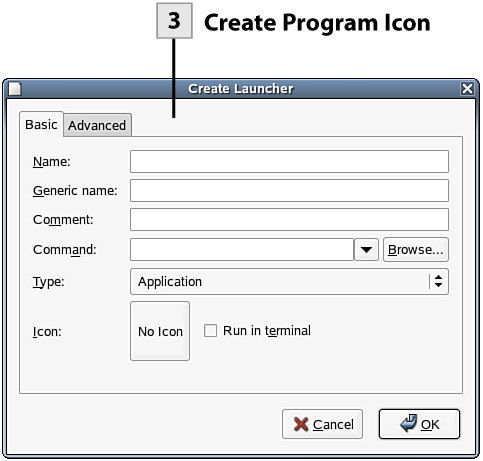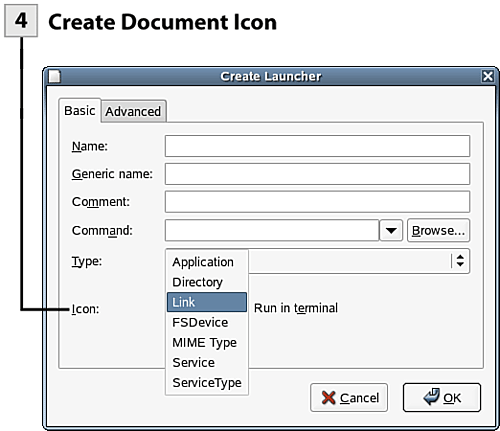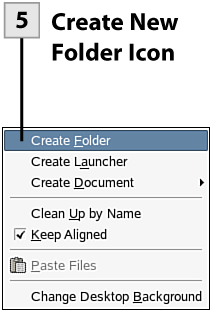| You can create desktop icons for applications, applets, folders, and files. You can quickly drag icons from the menus to make a desktop icon or use the Create Launcher dialog box to create icons for programs, folders, and icons.  BEFORE YOU BEGIN BEFORE YOU BEGIN
|  SEE ALSO SEE ALSO
|
|---|
6 About the GNOME Desktop | 46 Use Nautilus to Manage Folders | 7 Navigate the GNOME Desktop | 47 Browse and Open Files | 18 About Modifying GNOME |
|
 Drag Icon from Menu Drag Icon from Menu
To quickly create a desktop icon from a menu item, open the menu and submenu that contains the icon. Then drag the icon onto the desktop. To use the icon to launch the program, double-click the icon.
 Open Create Launcher Dialog Open Create Launcher Dialog
Right-click on the desktop and select Create Launcher. The Create Launcher dialog box opens. This dialog box allows you to create program, folder, and file icons on the desktop.
 Create Program Icon Create Program Icon
To create a program icon enter a name (which appears on the icon) and a command (the command that launches the program). To select an icon for the program (a generic icon is used otherwise), select the No Icon box. The Browse Icons dialog box appears. Select an icon and then click OK to return to the Create Launcher dialog. Click OK to create the new program icon on the desktop.
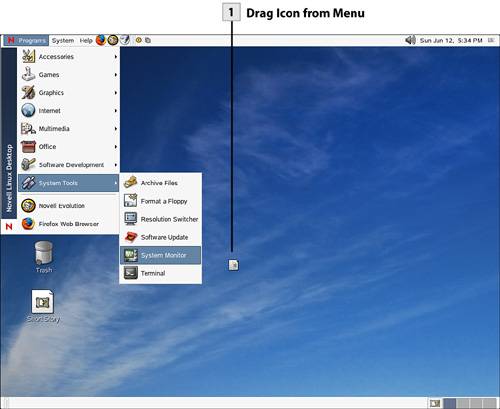 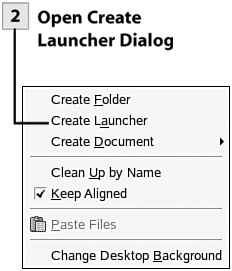 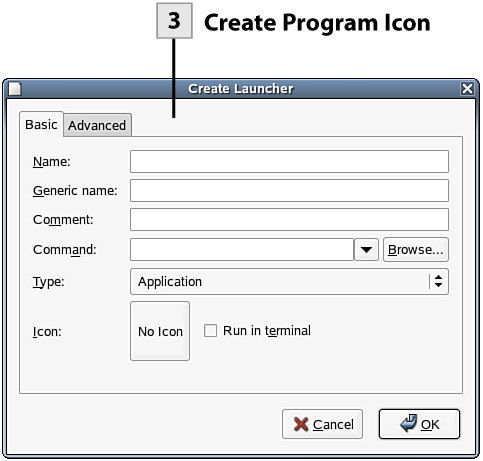 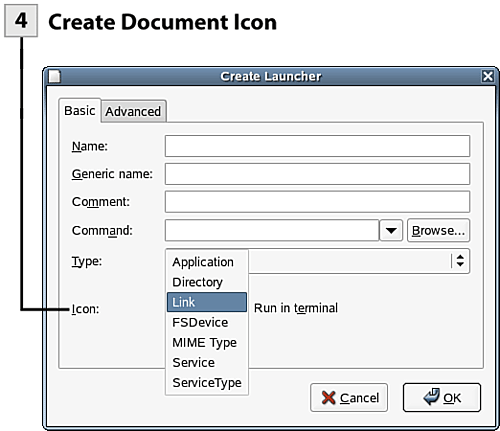 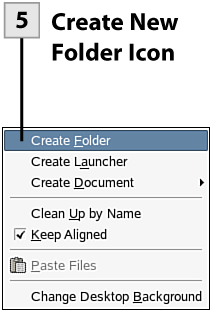
 Create Document Icon Create Document Icon
You can also place document icons on the desktop that allow you to quickly access a particular application file such as a document or spreadsheet. In the Create Launcher dialog box select the Type drop-down box and select Link. You can use the Browse button to locate the file that you want to create the icon for. If you want to use a special icon for the document, click the No Icon box and select an icon. To place the icon on the desktop click OK.
Note The path to the file is actually placed in the URL box of the Create Launcher dialog box (when you select Link in the drop-down list, the Command box changes to the URL box). Interestingly, URLs can point to local files or to external websites, which we most often think of in terms of URLs.
 Create New Folder Icon Create New Folder Icon
To quickly create a new folder on the desktop right-click on the desktop and select Create Folder from the shortcut menu. The new folder appears on the desktop. Type a name for the new folder. To open the new (and empty folder) double-click the icon.
Note Folders that you create on the desktop are actually there to hold documents and subfolders. They differ from the desktop icons that you create, which are merely pointers to applications, applets, or other items.
Tip To arrange the desktop icons (including any new icons that you have created), right-click on the desktop and select Clean Up by Name.
Tip Removing icons from the desktop is simple. Select the icon and then press Delete. The icon is moved to the Trash.
| 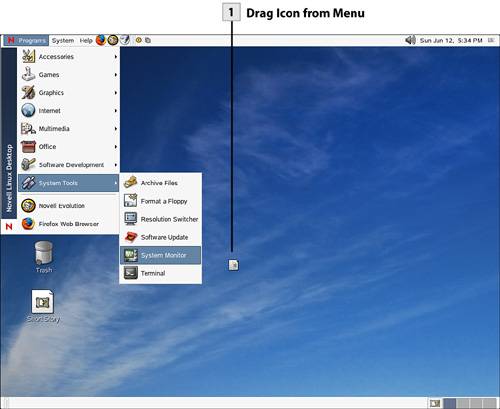
 BEFORE YOU BEGIN
BEFORE YOU BEGIN SEE ALSO
SEE ALSO