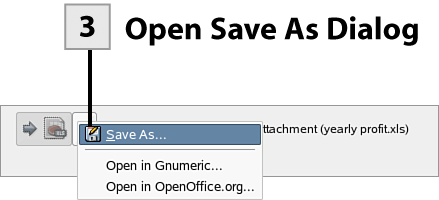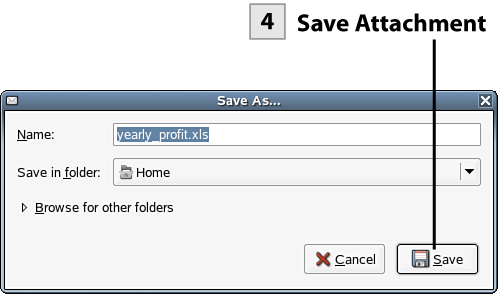149. Work with Received Email Attachments
| < Day Day Up > |
| Some of the messages that you receive will certainly contain attachments. You can open attachments directly from the received email, or you can choose to save the attachments before opening.
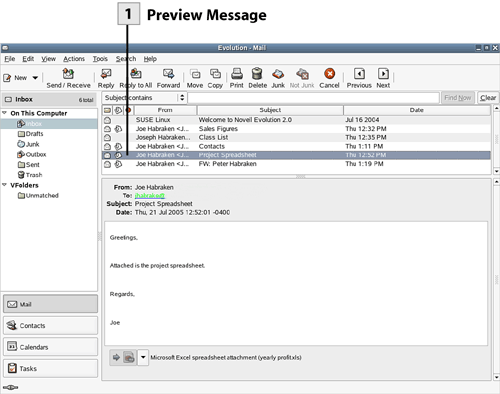 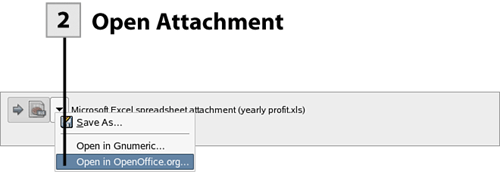
Tip To browse for other folders in the Save As dialog box, select the Browse for Other Folders link. |
| < Day Day Up > |
EAN: 2147483647
Pages: 244
 Before You Begin
Before You Begin