| Headers and footers settings are set using the Page Style dialog box. This dialog box also allows you to control other page settings such as the margins for the document, the page orientation for pages (portrait or landscape), and the borders and footnotes for the document.  Before You Begin Before You Begin
104 Insert Headers, Footers, and Page Numbers |
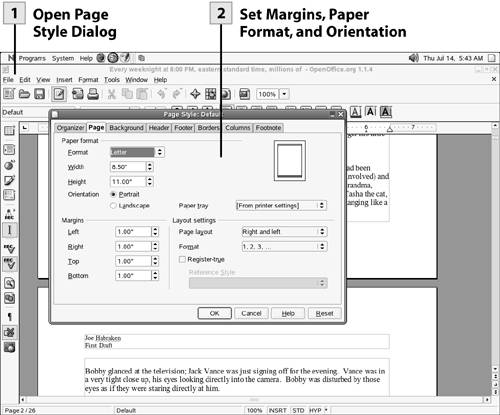 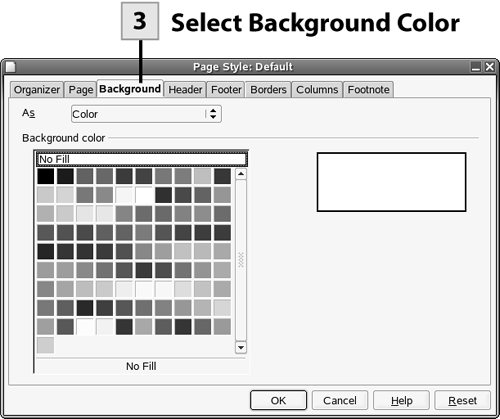 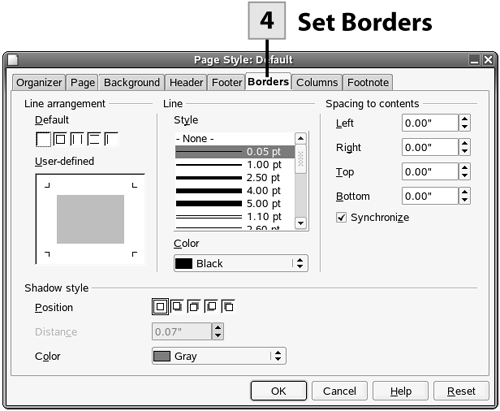 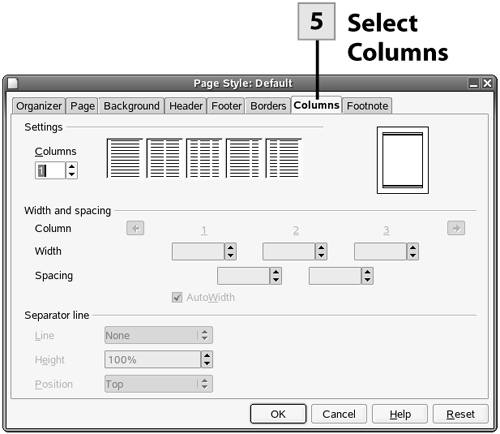
 Open Page Style Dialog Open Page Style Dialog
Select Format, Page from the menu. The Page Style dialog box opens.
Note The Organizer tab of the Page Style dialog box can be used to change the current page style. This allows you to quickly format your document pages for endnotes or footnotes using a page style from the Next Style drop-down list.
 Set Margins, Paper Format, and Orientation Set Margins, Paper Format, and Orientation
In the Page Style dialog box, select the Page tab. To change the paper format (Letter, Legal, and so on), select the Format drop-down list and make a selection. Use the margin spinner boxes to set the top, bottom, left, and right margins for the document.
Tip The settings in the Page Style dialog box are designed to affect all the pages in the document. You can also create documents that have pages with different margins, orientation, and other attributes such as borders or backgrounds. This can be done by adding a section to the document. You can insert sections at any point in the document (you enter a name for each section that you create). This allows you to create a single document with multiple sections, meaning different page layouts throughout the document. The easiest way to create a new section in an existing document is to select the text that you want to apply the style to. Then select Insert, Sections. The Sections dialog box allows you to name the section and select settings for the new section such as columns, backgrounds, and footnotes. Sections can also be edited as needed.
 Select Background Color Select Background Color
Select the Background tab. Use the color palette to select a color for the background.
 Set Borders Set Borders
Select the Borders tab. Select one of the default border styles or use the user-defined pane to create your own custom borders. Use the Line Style and Color drop-down lists to set the options for the borders. If you want to have a shadow on the borders, select the shadow position and then select the color for the shadow.
 Select Columns Select Columns
You can format all the pages in the document with columns (very useful when you are creating a newsletter). The column settings take effect on the pages starting at the current cursor position. So, if you want columns on all the pages, press Ctrl+Home to go to the top of the document (otherwise, place the cursor where you want the columns to start). Select the Columns tab and select one of the column presets. If you want to set your own columns, select the number of columns in the Columns spinner box. You can then set the spacing between the columns. After you have finished selecting your page style settings, click OK to accept the new settings for the document. The Page Style dialog box closes.
| 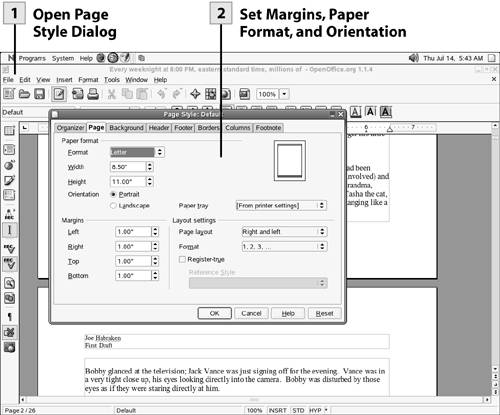
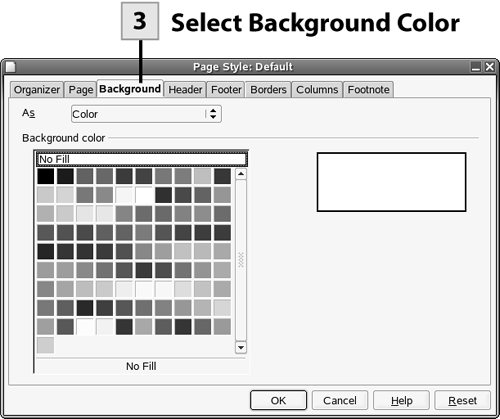
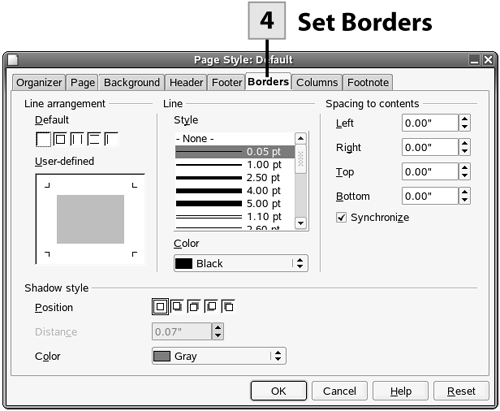
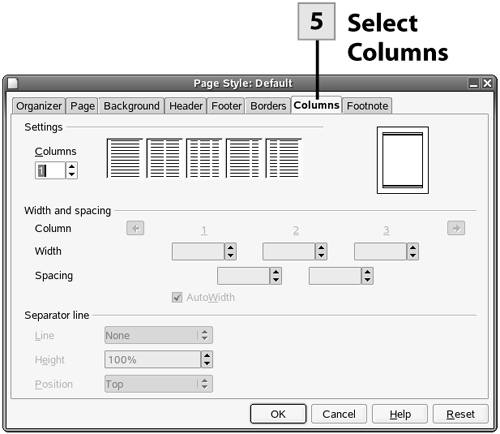
 Before You Begin
Before You Begin