100. Format Paragraphs
| < Day Day Up > |
| You can change paragraph formatting attributes using buttons on the Object bar, such as the alignment buttons Align Left, Centered, and Align Right. You can also increase and decrease the indent for the paragraph. To control paragraph attributes such as line spacing, numbering attributes, and border formats, you need to access the Paragraph dialog box.
Note We normally think of paragraphs as several sentences, but every line followed by a line break (the Enter key) is really a paragraph in terms of formatting attributes particularly when you use the numbered or bulleted list formats. 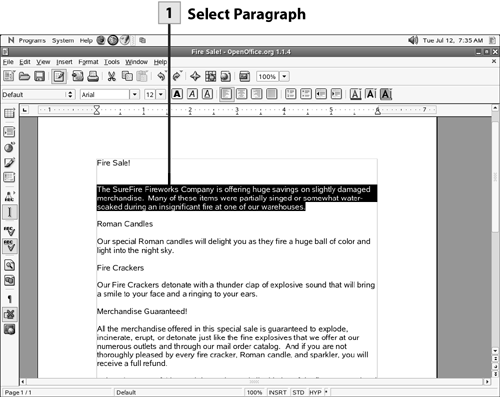 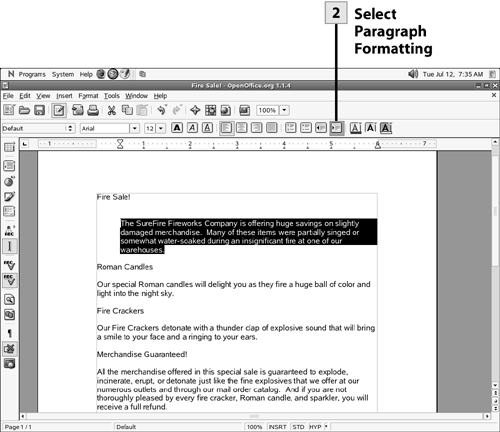 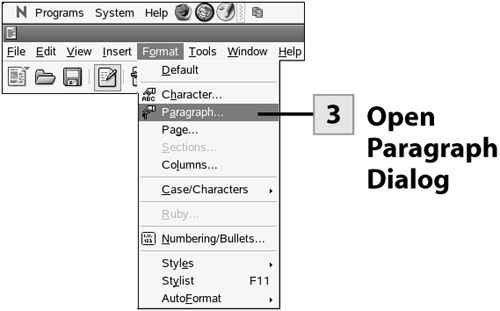 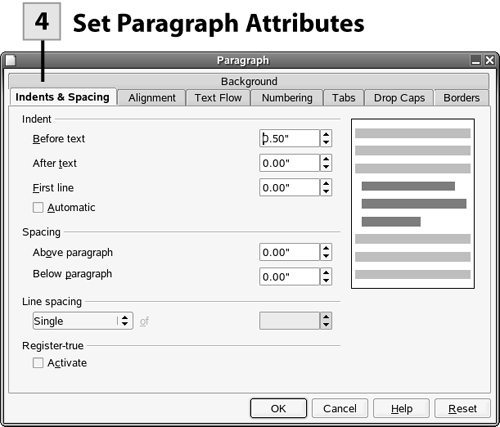
Tip The Numbering tab allows you to control the numbering in your numbered lists. You can choose to start at a certain number or restart a numbered list with the current paragraph.
Tip You can set tabs for the selected paragraph or paragraphs on the Tabs tab of the Paragraph dialog box. However, it is easier to create tabs directly on the Writer ruler. With a paragraph or paragraphs selected, select the tab type on the far left of the ruler (the default tab type is Left) and then click on the ruler at the position where you want to place the tab. Every paragraph (meaning every line followed by a line break) can have its own unique tab settings. |
| < Day Day Up > |
EAN: 2147483647
Pages: 244
- Article 314 Outlet, Device, Pull, and Junction Boxes; Conduit Bodies; Fittings; and Handhole Enclosures
- Article 358 Electrical Metallic Tubing Type EMT
- Article 388 Surface Nonmetallic Raceways
- Article 500 Hazardous (Classified) Locations, Classes I, II, and III, Divisions 1 and 2
- Article 503 Class III Locations
 Before You Begin
Before You Begin