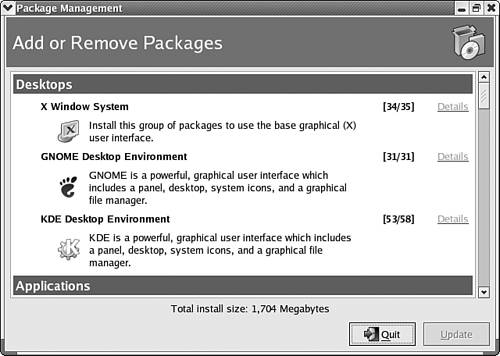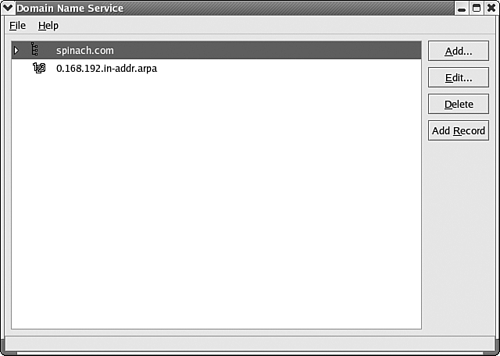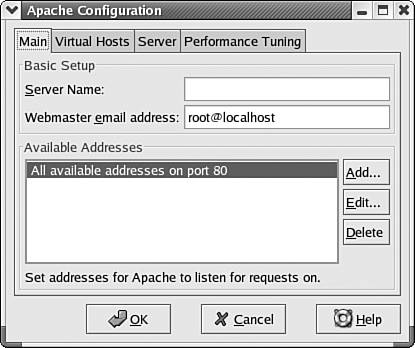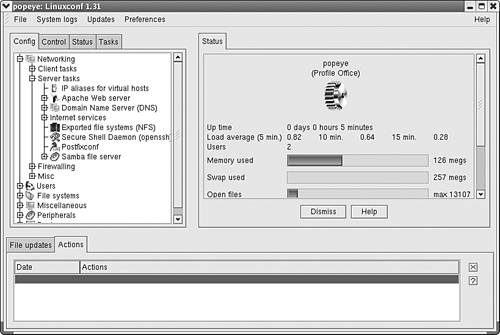Working with Red Hat Network Services
| Servers running Red Hat (and other Linux distributions) can be configured to offer any number of network services, such as DNS, DHCP, and the Apache Web server. They can also provide file and print services (discussed later in the chapter). Linux distributors such as Red Hat provide special editions of their Linux products that provide a more robust networking platform than the basic Linux distribution that we are discussing in this chapter. Tip
To provide services such as DNS, DHCP, or a Web server, you should install these packages when you install Red Hat on your system. If you neglected to install a particular package, you can add it using the Package Management tool shown in Figure 10.10. This tool can be launched from the KDE desktop by selecting the KDE menu, then System Settings, and then Packages. Figure 10.10. You can add packages using the Package Management utility. Once you have the appropriate packages for the service or services you wish to offer on the system, you can configure that particular service. Each service is configured using one or more configuration files. These files can be edited at the command line in a terminal (running as root). Most of the services also have GUI configuration utilities available. For example, you can configure the settings for a DNS server using the Domain Name Service utility. On the KDE desktop, you can start the Domain Name Service utility by selecting the KDE menu, selecting Server Settings, and then selecting Domain Name Service (running this utility requires root privileges). Figure 10.11 shows the Domain Name Service utility. Figure 10.11. The Domain Name Service utility allows you to configure the DNS server. The Domain Name Service utility allows you to add both forward and reverse lookup zones to the DNS server and add records to the DNS database. For information on DNS basics see Chapter 12. For example, to configure a new forward lookup zone for your DNS server, click the Add button. The Select a Zone Type dialog box opens, where you can select the type of zone you wish to create, such as a forward master zone or reverse master zone. All you have to do is select the zone type and provide your domain name (and click OK). This opens the Name to IP Translations dialog box, which is actually used to configure the zone. You can also add records to the zone as you configure it. Other services such as the Apache Web Server also have their own GUI utilities. The utility allows you to configure the server name and available addresses, and configure virtual host settings such as the site configuration and the default directories for the site files. Figure 10.12 shows the Apache Web Server GUI utility. For more about the basics of hosting your own Web site, see Chapter 16, "Hosting a Web Site." Figure 10.12. A GUI tool is also available to configure the Apache Web Server. As with other network operating systems, your Linux servers can fill different roles such as DNS server, DHCP server, File server, or Firewall. If you plan on deploying a number of services on a single server, make sure that the server has the appropriate hardware configuration for handling multiple services. Before we leave the subject of adding and configuring network services on a Linux server, we should take a look at Linuxconf. This is a "catch-all" configuration tool that allows you to configure a number of server services using one GUI (it is also available in a text-based utility as well). Figure 10.13 shows the Linuxconf GUI utility. Notice that the left side of the utility provides a list of the different settings that can be configured using Linuxconf. You can both set up client networking parameters and configure network services such as the Apache Web Server and the Domain Name System. Figure 10.13. Linuxconf allows you to configure a number of networking- related settings on a Linux system. Linuxconf also provides you with the ability to configure file sharing on the computer using Samba and the Network File System, both of which we discuss in the next section. Not only does Linuxconf provide you with the ability to configure a variety of services and computer settings, but it also can start the necessary services when you exit the utility. I noted early in the chapter that a problem with the Linux platform is that many software utilities and packages come and go as Linux slowly evolves into a true desktop and server alternative. Linuxconf is another example of an excellent tool that may or may not be available as time passes . As of the writing of this book not all the help screens for Linuxconf had been developed, and Red Hat 8.0 did not include Linuxconf as part of the basic installation packages (although Red Hat 7x did include the utility). So, while Linuxconf is an incredible tool, be advised that a day may come when you will have to return to alternative ways of configuring network services and software on Linux systems. Tip
|
EAN: 2147483647
Pages: 188