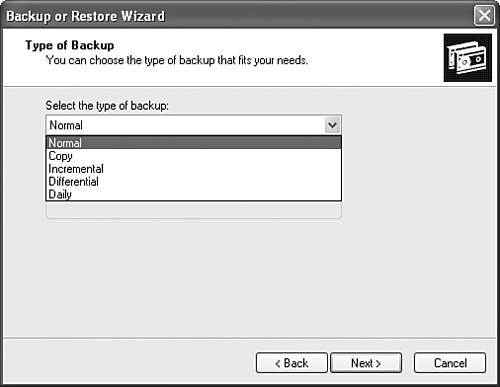Backing Up Data
| Although RAID arrays are pretty cool (network administrators love to sit around and talk about their RAID arrays), the most foolproof of all the fault-tolerance schemes is to simply make a backup copy of important data. Performing regular backups is essential to truly protecting valuable information on the network (and often is considered a foolproof method for keeping your job as network administrator). When you spec out your network server (some considerations for network server hardware is discussed in Chapter 3), it makes good sense to consider some type of tape backup unit for your server. You can use an internal tape backup drive or an external drive. Backup devices can range from portable units with one drive bay, to backup " towers " that include several tape drive bays and can back up terabytes of data. You even have choices for SCSI tape drives, IDE tape drives, and tape drives that attach to your computer's parallel port. A number of different hardware manufacturers make tape backup drives, including Seagate, Hewlett-Packard, and Iomega (the list goes on and on). Some of these products come with decent backup software and some don't (you might have to buy the backup software separately). Most network operating systems also supply some type of backup utility. Some are better than others, and you will have to assess whether you can get by with the NOS backup software or you need something more sophisticated. For example, Windows Server 2003 provides a very easy-to-use backup utility (named Backup) that can be used to back up files in a shared directory. Also, a number of different types of tapes can be used in the various backup drives available. Some of the popular tape backup types are as follows :
You can also back up data to floppy disks (this is probably only practical in peer-to-peer situations where a relatively small amount of data needs to be backed up) or removable media drives, such as the Zip and Jaz drives made by Iomega. You can also copy files to CD-ROM, if you have access to a CD-ROM burner . One plus related to using backup software is that these software packages use some type of compression scheme that allows you to squish the data you actually back up to a tape. This means that the data takes up less space on the backup media than it actually does on the file server's hard drive. Of course, the only way you can get the data off the tape backup and restore it to a computer is to use the backup software to uncompress and restore the files to the server's fixed disk. Whichever backup device, media type, or backup software you select, the whole point of backing up data is to restore the data when a drive (or RAID array) on a network server fails. On larger networks, where you must back up a great deal of data, you need to put together some kind of strategy that allows you to back up the most up-to-date copy of each important file. This can be difficult because, on networks with a great deal of users, the data is actually changing by the minute. Most types of backup software actually provide you with the ability to perform different types of backups, including full (or normal) backups, differential backups, and incremental backups, all of which we will discuss in a moment. Because backing up network data takes time, it's not always practical to back up each and every important file every day. Let's take a look at the different backup types, and then we can take a look at how you formulate a backup strategy that allows you to back up your network on a schedule that supplies you with a recent backup of your data without taking up a lot of your time. Backup TypesAs mentioned earlier, there are basically three different backup methods : full, differential, and incremental. These different types of backups are possible because of file markers. A marker is an attribute placed on a file (in other words, the file is tagged). Typically, any operating system you work with will mark or tag a file once that file has been backed up. A file that has changed since its last backup will also be tagged. It is the use of these tags or markers to denote which files have been backed up and which files have not that allows backup software to perform different types of backups. Here's a breakdown of how these backup methods work:
As stated earlier, just about any backup software will provide you with the ability to do full, differential, and incremental backups. Figure 18.6 shows the types of backups you can perform using the backup utility provided with Microsoft Windows Server 2003 (it is also provided with Windows XP). Figure 18.6. Different backup types are offered by most backup software. So, we have three different types of backups we can perform. The million-dollar question is: How do we use these different backup types to be sure we have a valid backup of our files without spending every waking hour performing backups? The next section, which explores creating a backup strategy, answers this question. Note
Creating a Backup StrategyThe type of backup schedule you create for your network will have a lot to do with the amount of data that needs to be backed up. If the mission-critical files for your company only take about 20 minutes to back up, you could perform a full backup every night and always have a fairly recent version of all the important data files (your backup does not hold any changes that were made to the files during the day, however). In most cases, however, network file servers hold a lot more data than can be backed up in 20 minutes. This is why backup strategies will usually consist of a combination of full backups and differential or incremental backups. Now, before we actually look at using differential or incremental backups in conjunction with full backups, I will say that servers typically don't give you advance notice when they are going to fail. So, to be in a situation where absolutely no data is lost, you have to be pretty lucky. Let's assume that you have a fairly decent size network (a couple hundred users) and a lot of activity as far as data file changes go. One approach to backing up the data would be to do a full backup of the network when network activity is low. This means on Friday night or sometime on the weekend , you would perform a full backup (many backup software packages allow you to schedule a backup where you don't even have to be present for the backup to take place). So, you now have a complete backup of all the files. On Monday morning, users will begin to access and change those files, making our backup tape out of date. Now you need to find a way to back up the files that have changed without waiting for everyone to go home and then performing another full backup during the night. One strategy that you can use is to combine incremental backups with a weekly full backup. Remember that incremental backups only back up the files that have changed since the last backup and then mark those files as having been backed up. Therefore, you can run an incremental backup every night using a different backup tape. You would label the tapes Monday, Tuesday, and so on (ending up with tapes for Monday through Friday). Note
The incremental backups you run each night will be fairly fast (in relation to the full backup you run on the weekend). This is because you will only be backing up the files that have changed since the previous evening. If the server has a drive failure, you would first restore the full backup tape (from the weekend) and then restore each of the incremental backup tapes for Monday through Friday. Although this seems like a lot of work, you will have lost very little data using this backup scheme. This strategy does require that you have a pretty large pile of tapes handy. An alternative to the full/incremental backup strategy does exist. It does not provide quite the high level of data security, but it does allow you to use fewer tapes. You would still perform a full backup on Friday night or sometime during the weekend. Then you would perform a daily differential backup on each night using a second tape. Remember that a differential backup will back up files that have changed since the last full backup (the backup on the weekend), but it does not mark files as having been backed up. Therefore, you can use the same tape (a tape other than the one used for the full backup) to perform a differential backup each night. This differential backup will take longer as the week progresses because you are overwriting the previous night's files and backing up any file that has changed since the weekend's full backup. If you need to restore data after having used this full/differential backup scheme, you are only dealing with two tapes. You restore the full backup tape from the weekend and then you restore the differential backup tape from the night before. You don't necessarily have to back up a network every night as we have discussed. If important files on the network don't change that often, you might be able to back up the data less frequently. The frequency of backups is something that all network administrators must decide for themselves . On the other hand, having no backup schedule or strategy for a network is pretty much the kiss of death. Yes, I have known network administrators who have been extremely lackadaisical about backups and were extremely lucky in that their networks never had a major data meltdown. It is probably better to be safe than sorry (and unemployed), however, and put together a backup strategy that will allow you to get your file servers up and running when a drive problem occurs or important data is accidentally erased. Tip
|
EAN: 2147483647
Pages: 188