Configuring the MSMQ-MQSeries Bridge
All configuration of the MSMQ-MQSeries bridge is performed using the MSMQ- MQSeries Bridge Manager. To launch the Bridge Manager, from the Start menu, select Programs\Host Integration Server\Application Integration\MSMQ- MQSeries Bridge Manager.
When opened, this will show the service that resides on the local machine, as depicted in Figure 10.14.
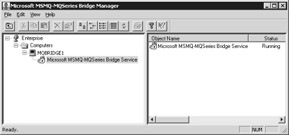
Figure 10.14: Using the MSMQ-MQSeries Bridge Manager.
The first step in the MSMQ-MQSeries Bridge Manager is to define an MQI channel to the WebSphere MQ server. This is the main TCP/IP channel that will be used to send messages to and read messages from the remote queues.
To do this, right-click the Bridge Service and select Properties. Within the Properties dialog box, select MQI Channels and click the Add button. In the Channel Properties window, configure the following settings. Figure 10.15 shows the dialog box you'll see as you make these configurations.

Figure 10.15: Defining the channel properties for the connection to the WebSphere MQ server.
-
Channel name : CHANNEL.MQBRIDGE The naming of this channel is flexible, but for the samples this should be CHANNEL.MQBRIDGE for consistency. This object will be created as an incoming server channel on the WebSphere MQ server.
-
Queue manager: STQM This setting must match both the name of the queue manager running on the WebSphere MQ machine and the name of the foreign computer that was created in Active Directory in the previous section.
Leave the MQSeries Server Supports Upper Case Only option checked, and set the transport to TCP/IP. (This does not apply to the evaluation version of Host Integration Server 2000.)
Click the Address tab. There, enter the host name of the WebSphere MQ server ( WMQ1 in the example setup; your server name may be different) and the port number (1414 is the default value), as shown in Figure 10.16.
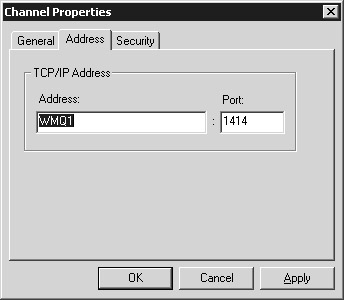
Figure 10.16: Correctly setting the address details for the WebSphere MQ server.
You can double-check the port number by going to the WebSphere MQ server and looking at the properties of the queue manager. The port number shown in Figure 10.16 is the default value for WebSphere MQ and will have been chosen if the setup instructions outlined in Chapter 9 were used.
Finally, in the Security tab, the MCAUSER field can be left blank. This is used for sending security information between machines that aren't part of the same domain. (For example, WebSphere MQ could be running on a UNIX server that can't be part of Active Directory.)
Click OK on the open dialog boxes to save the channel information and return to the main window of the bridge manager. We'll now set up the definition for the remote CN within the bridge manager tool.
Right-click the Bridge Service and select New/CN. Select the CN that matches the name of the foreign site created in the previous step (WMQ_CN).
In the CN Properties dialog box, select the MQSeries QM Name (STQM) and ensure that the ReplyTo QMNAME is the name of your MQBridge server, as shown in Figure 10.17.

Figure 10.17: Creating and configuring the CN properties for the bridge.
Again, leave the MQSeries Server Supports Upper Case Only check box enabled, and ensure that the startup option is set to Enabled. (Again, this doesn't apply to the evaluation version.)
Click OK to save the settings. Return to the Bridge Manager window, and expand the new CN that's been created. Underneath the WMQ_CN are four message pipes (MSMQ->MQS, MQS->MSMQ, and two transactional representations), which are shown in Figure 10.18.
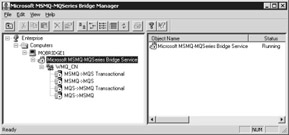
Figure 10.18: A view of the four message pipes within the MSMQ- MQSeries Bridge Manager.
These pipes are used for controlling the flow of messages to and from the MSMQ and MQSeries queues. Because the samples in this chapter won't show transactional delivery, you can right-click each of the transactional pipes, select Properties, and set the StartUp flag to Disabled.
The configuration for the MSMQ-MQSeries bridge is now complete. Next you need to export the configuration from the bridge. This is used to set up the channels and some of the configuration on the WebSphere MQ server.
Exporting the Configuration
You also use the MSMQ-MQSeries Bridge Manager to export the configuration and create the scripts required to configure WebSphere MQ. To export the configuration, right-click the Bridge Service. Select the Export Server Definitions option. Place the definition file in a directory that will be easily accessible.
Repeat the process, but this time select the Export Client Definitions option instead. Save this file to the same directory. In the directory that was chosen, these two files should now appear:
ClientDf.txt STQM.txt
Copy these files to the server running WebSphere MQ. For this sample, we'll copy the file to the C:\TEMP directory of the WebSphere MQ machine.
EAN: 2147483647
Pages: 132