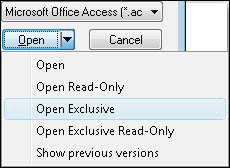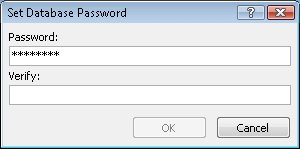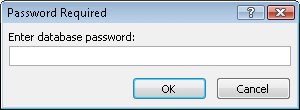| You can prevent unauthorized users from opening a database by assigning it a password. Access will prompt anyone attempting to open the database to enter the password. The database will open only if the correct password is entered. Creating a Secure Password You can use any word or phrase as a password, but to create a secure password, keep the following in mind: Passwords are case-sensitive. You can include letters, accented characters, numbers, spaces, and most punctuation.
A good password includes uppercase letters, lowercase letters, and symbols or numbers, and isn't a word found in a dictionary. For more information about strong passwords, visit www.microsoft.com/athome/security/privacy/password.mspx |
A secondary benefit of assigning a password is that your database will automatically be encrypted each time you close it, and decrypted when you open it and provide the correct password. Tip In previous versions of Access, encrypting and decrypting a database was a separate function from assigning a password to it. If you open a database created in Access 2002 or Access 2003 from Access 2007, you will still have the option of encoding or decoding it, which is what the process was called in those versions.
It is easy to assign a database password, and certainly better than providing no protection at all, in that it keeps most honest people out of the database. However, many inexpensive password recovery utilities are available, theoretically to help people recover a lost password. Anyone can buy one of these utilities and "recover" the password to your database. Also, because the same password works for all users (and nothing prevents one person from giving the password to many other people), simple password protection is most appropriate for a single-user database. To assign a password to or remove a password from a database, you must first open the database for exclusive use, meaning that no one else can have the database open. This will not be a problem for the database used in the following exercise, but if you want to set or remove a password for a real database that is located on a network share, you will need to make sure nobody else is using it. Database Encrypting A database created in Microsoft Office Access 2007 is a binary file; if you open it in a word processor or a text editor, its content is mostly unreadable. However, if you look closely enough at the file, you can discover quite a bit of information. It is unlikely that enough information will be exposed to allow someone to steal anything valuable. But if you are concerned that someone might scan your database file with a utility that looks for key words that will lead them to restricted information, you can encrypt the file to make it really unreadable. In previous versions of Access, the process of encoding (encrypting) a database and assigning a password were separate. In Access 2007, they have been combined as one command. Encrypting a file prevents people who don't have a copy of Access from being able to read and perhaps make sense of the data in your file. |
In this exercise, you will assign a password to a database. USE the 01_Password database. This practice file is located in the Chapter10 subfolder under SBS_Access2007. BE SURE TO start Access before beginning this exercise, but don't open the 01_Password database yet.
1. | Click the Microsoft Office Button, and then on the menu, click Open.
Microsoft Office Button  | 2. | In the Open dialog box, navigate to the Documents\MSP\SBS_Access2007\Chapter10 folder, and click (don't double-click) the 01_Password database. Then click the Open arrow, and in the list, click Open Exclusive.
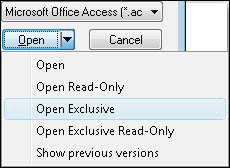 Access opens the database for your exclusive useno one else can open the database until you close it.
| 3. | On the Database Tools tab, in the Database Tools group, click the Encrypt with Password button.
The Set Database Password dialog box opens.
| 4. | In the Password box, type 2007!SbS, and then press the  key. key.
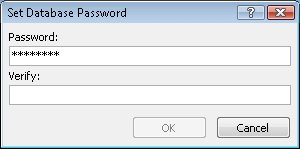 Access disguises the characters of the password as asterisks as you type them, to protect against other people seeing your password.
| 5. | In the Verify box, type 2007!SbS. Then click OK.
| 6. | Close and reopen the database.
The Password Required dialog box opens.
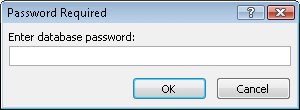 | 7. | In the Enter database password box, type 2007_SBS, and then click OK.
Access warns you that the password is not valid.
| 8. | In the Microsoft Office Access message box warning you that the password you entered is not valid, click OK.
| 9. | In the Password Required dialog box, type the correct password (2007!SbS), and then click OK.
The database opens.
|
CLOSE the 01_Password database.
Tip To remove a password from a database, open the database exclusively, entering the password when prompted to do so. On the Database Tools tab, in the Database Tools group, click the Decrypt Database button. Enter the password, and then click OK. Access removes the password, allowing anyone to open the database.
|