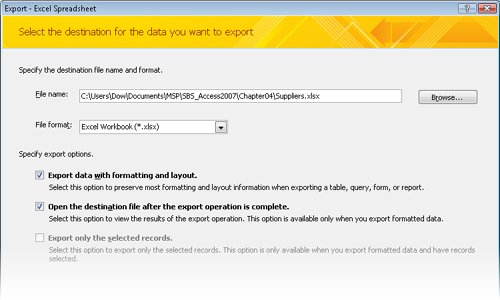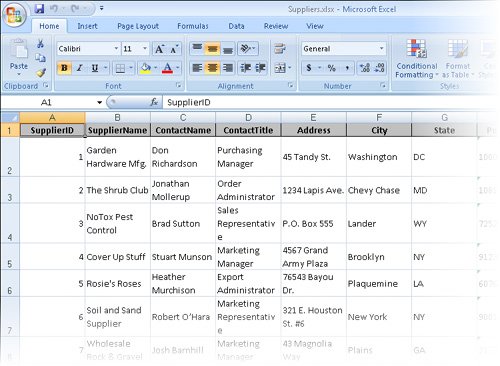Exporting Information to Excel
| You can export a single table, form, or query from an Access 2007 database to an Excel 2007 workbook, and to earlier versions of Excel clear back to Microsoft Excel 5.0/95. You cannot, however, export macros, modules, or reports. When you export a form or table that contains a subform or subdatasheet, Access exports only the main form or datasheet. To export a subform or subdatasheet you must perform another export operation on each object. To combine multiple Access objects into a single Excel workbook, you first export the individual objects to different workbooks, then merge all the worksheets from within Excel. In this exercise, you will export a table from a database to an Excel workbook.
USE the 02_ExportExcel database. This practice file is located in the Chapter04 subfolder under SBS_Access2007. OPEN the 02_ExportExcel database, then open the Suppliers table in Datasheet view.
CLOSE the Suppliers workbook and quit Excel. Then close the Export Excel Spreadsheet wizard and the 02_ExportExcel database. |