WebSphere Portal Collaborative Components Since this book is about WebSphere and Lotus Collaboration, the WebSphere Portal Collaborative Components take on a very significant role. This section gives additional details on this significant subject. The WebSphere Portal Collaboration Components allow you, for example, to find out who is using the portal; have a quick chat with suppliers or business partners while they are all accessing the enterprise portal ”thereby decreasing the need for e-mail; or have an e-meeting to discuss a press release before it is published. Collaborative Places Collaborative Places in WebSphere Portal are community areas in the portal where common pages and applications are organized. Members use these places to work together on common projects, communicating with each other to make effective decisions. A collaborative place can be personal or shared. A personal place provides a private workspace for individual users to manage daily work needs. This includes portlets that access e-mail, calendar portlet, portlets for corporate resources, and project database portlets tailored to that user . A shared place can be set up for teams working on a project or for enterprise-wide communities that need access to the same resources or a place to store and share information and discussions. A shared place can be restricted to certain members of the community or made public. Access to a collaborative place is controlled through a membership list. Members can be designated as managers, designers, or participants in the community. As the names suggest, managers can add new members to the community, designers can change the layout and content, and participants are only allowed to visit and use the workplace. Collaborative Portlets The collaborative portlets for Lotus Advanced Collaboration software are included in the WebSphere Portal Extend and WebSphere Portal Experience offerings. They have built-in features that allow portal users to take actions on documents or user names that appear in a portlet. Some of these portlets are enhanced versions of the portlets provided in WebSphere Portal Enable. From within the portlet, a portal user can see if other users are on-line and then select from a menu of options to interact with those users. Based on the context of the portlet, users can take actions directly from the portlet ”with or without launching the entire application. For example, Lotus Notes e-mail portlets make any e-mail author's name live, with on-line awareness and menu options without altering the underlying e-mail application. Collaborative portlets are available for all Lotus Advanced Collaboration technologies, including Lotus Notes/Domino, iNotes, Sametime , QuickPlace, Extended Search, and Discovery Server. Table E-2 lists the collaborative portlets that come with WebSphere Portal Extend Edition. In addition to the collaborative portlets provided out-of-the-box with WebSphere Portal Extend, many other portlets for Lotus collaborative technologies can be downloaded from IBM's portlet catalog, including these: -
Lotus Discovery Mini-Search Portlet -
Lotus Discovery Search Results Portlet -
Lotus Discovery K-map Portlet -
IBM Lotus Extended Search Portlets -
MyiNotes Portlets, which auto-detect users' mail file settings -
Configurable iNotes, which is a single portlet that is configurable for the various iNotes views. Table E-2. Collaborative Portlets in WebSphere Portal Extend | Name | Brief Description | | iNotesMail Portlet iNotesCalendar Portlet iNotesContacts Portlet iNotesNotebook Portlet iNotesToDo Portlet | Provide iFrame-based access to iNotes-enabled Domino servers and mail files. This includes access to the Welcome, Mail, Calendar, To-Do List, Contacts, and Notebook iNotes functions. | | MyNotesMail Portlet MyNotesCalendar Portlet MyNotes ToDo Portlet | Display users' mail, calendar, and to-do lists from their traditional Lotus Domino mail files. The "my" name indicates that these portlets auto-detect each user's mail file settings and thus do not need to be configured individually for each user. | | NotesMail Portlet | Displays any view in a traditional notes mail database. | | NotesDiscussion Portlet | Displays a Notes database built with the Notes Discussion database template. | | NotesTeamroom Portlet | Displays a Notes database built with the Notes Teamroom database template. | | NotesView Portlet | Displays any view in any Notes database. | | QuickPlace Portlet | Launches a designated QuickPlace in a separate browser window. This portlet is also included in WebSphere Portal Enable. | | Sametime Portlet | Launches the Sametime Connect Java client. This portlet is also included in WebSphere Portal Enable. | | Webpage Portlet | Displays any Web page inside an iFrame. This is not quite a "collaborative" technology, but is included with WebSphere Portal Extend, as it is based on the same technology as the QuickPlace and iNotes iFrame portlets. |
The IBM WebSphere Portlet catalog can be accessed from the URL: http://www-3.bim.com/software/webservers/portal/portlet/catalog. The collaborative portlets do not support caching in their current form. Caching was disabled because Domino users are used to receiving dynamic information. If you are deploying the Domino portlets in a large enterprise, you might want to consider enabling caching on the portlets by adding the caching tag to the portlet.xml file within the Notes portlet's Web application (notes.war). The Technology of Collaborative Components Collaborative portlets are really JavaBeans with a set of methods that expose collaborative functionality to portlet developers. They are designed to access Lotus software products like Domino, QuickPlace, Sametime, and Discovery Server. These interfaces are not a replacement of the existing APIs. They are useful for building custom portlets or adding functionality to portlets, such as menus or on-line awareness. There are two categories of collaborative components: -
Java Classes and Methods in cs.jar . This package contains all the Java implementations of the Collaborative Components. These are classes and methods for leveraging Domino, QuickPlace, Sametime, and Discovery Server. -
JavaScript Tag Libraries like people.tld and menu.tld . These provide Sametime awareness and contextual menus for JSPs. Deploying Collaborative Components You can deploy the Collaborative Components samples available in the Enterprise Application (cs.ear) by following these high-level steps: -
Ensure that SSO is enabled on the server where the collaborative components enterprise application (cs.ear) is installed ”either the Application Server or the Portal Server.
-
Open the WebSphere Advanced Administrative Console.
-
Use the Wizard to install an Enterprise Application, selecting the cs.ear file from its default location (<WAS_HOME>/InstallableApps). See Figure E-5. Figure E-5. Deploying Collaborative Components. 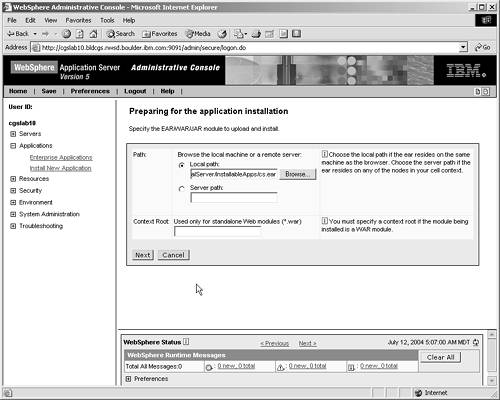 -
Click Next in the series of screens that follow. When the screen that prompts you to select a server appears, select Default Server and then click Finish.
Start the Enterprise Application. Resources to Extend WebSphere Portal Server for Collaboration Setup Manager (SUM) installs the following files on top of WebSphere Portal server to extend Portal Server for collaboration. The Collaborative Components enterprise application, cs.ear, contains the following: -
Collaborative Components Web application, cs.war. -
Collaborative Components java archive files: cs.jar, KDSW.jar, kdsapi.jar, NCSOW.jar, stcommsrvrk.jar, and commres.jar. The default location is <WPS_HOME>\app\wps.ear\wps.war\ WEB-INF \lib. -
A directory of files related to People Awareness. The default location is <WPS_HOME>\app\wps.ear\wps.war\peopleawareness. -
A People Awareness tag-language descriptor file, people.tld. The default location is <WPS_HOME>\app\wps.ear\wps.war\web-inf\tld. -
A directory of files related to menus. The default location is <WPS_HOME>\app\wps.ear\wps.war\menu. -
A menu tag-language descriptor file, menu.tld. The default location is <WPS_HOME>\app\wps.ear\wps.war\web-inf\tld. -
A set of CSResources properties files. The default location is <WPS_HOME>\lib\app\nls. The Collaborative Components API contains the following. After you install Lotus Collaborative Places and Components on the WebSphere Portal Server, your operating system registry will show certain entries. Table E-3 lists the entries for each OS and indicates where they will be found. Table E-3. OS Registry Entries | Operating System | Location and Entries | | Windows | Windows Registry: HKEY_LOCAL_MACHINE\Software\IBM\WebSphere Portal Server\4.1: "Extend" "4.2.0.0" | | AIX | AIX ODM: Fileset: wpsExtend Level: 4.2.0.0 | | Solaris | Solaris PK Registry: Name: wpsExtend Abbreviation: wpsExtend 4.2.0.0.DSP=4.2.0.0 Package Instance: IBMWPSExt | | Linux | No platform registry entry. AppServer/extendVersion.txt will show "wpsExtend.version=4.1.2.0." |
Collaborative Components Samples The Collaborative Components enterprise application (cs.ear) that is installed at <WAS_HOME>/installableApps/cs.ear contains samples for Collaborative Components. You may deploy the standalone samples (JSPs) as follows : -
Bring up the WebSphere Advanced Administrative Console.
-
Ensure that Single Sign-On (SSO) is enabled on the server where the Collaborative Components enterprise application is installed ”either the Application Server or the Portal Server. Chapter 12, "Security and Single Sign-On," gives details on setting up SSO for both WAS and Domino.
-
Click on Console>Wizards >Install Enterprise Application .
-
Click Browse and select cs.ear from <WAS_HOME>/installableApps directory.
-
Click Next in the series of screens that follow.
-
When the screen that prompts you to select a server appears, select Default Server and then click Finish .
Once the samples are deployed, you can launch them from WebSphere Portal using URLs such as http://<HOST_NAME>:9080/cs/qpsamp . The samples that are provided in the Collaborative Services enterprise application include the following: -
DominoService Samples -
dbpicsamp.jsp (Domino directory sample: show selection lists for servers, databases, and views) -
viewsamp.jsp (Notes view sample: add collaborative features to Notes database views, launch columns , and people links) -
calsamp.jsp (Notes calendar sample: add collaborative features to a Notes calendar view) -
dbdocsamp.jsp (Notes document sample: add a document to a Notes database) -
dbsamp.jsp (Domino database sample: create a Domino database) -
QuickPlaceService sample, qpsamp.jsp (create a QuickPlace) -
DiscoveryServerService sample, dssamp.jsp (show Discovery Server functionality, including profile and K-Map) -
PeopleService sample, psamp.jsp (add on-line awareness and person menus to create people links for named people) -
Menu tag sample, msamp.jsp Configuring Collaborative Component Samples Figure E-6 shows the configuration screen for the Lotus Collaboration Component Samples at an IBM Boulder lab. The screenshot indicates that we had not completed the configuration. The installation of WebSphere Portal 5.01 at IBM Boulder, Colorado, was tested on a Redhat Linux Advanced Server 2.1. The testing was done by Charles Lin. Figure E-6. Configuring Collaborative Component samples. 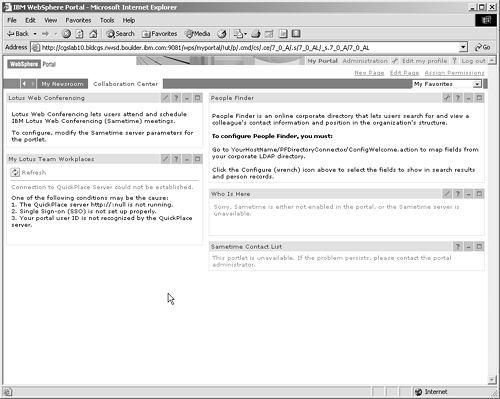
Lotus Domino Integration A Domino server is needed to make all features of the collaborative portlets and Collaborative Components available to portal users. The Domino Directory Server or the Domino LDAP Server is required to look up various user values and attributes, like the mailfile . The Domino server is used as the data source, and the Domino Data Source servers must have HTTP, LDAP, and Domino IIOP enabled. Portal Settings to Support Domino You should enable the Domino Directory Server during WebSphere Portal server installation. If you install the Domino Directory after the Portal server is installed, you will need to modify the collaborative environment properties file on the Portal Server called CSEnvironment.properties, found in the <WAS_HOME>/lib/app/config directory. The following entries pertain to Domino integration. They are required to enable the Domino Directory for collaboration:
CS_SERVER_DOMINO_DIRECTORY.enabled=true CS_SERVER_DOMINO_DIRECTORY_1.hostname=ashoknote.encinitas.ibm.com
After modifying the CSEnvironment.properties file, remember to restart the portal server application via the WebSphere Administrative Console. Domino Server Settings Next you need to configure the Domino Server to support WebSphere Portal server. The Domino server, Domino LDAP server, and Single Sign-On have to be configured. Please reference Chapter 6, Appendix C, and Chapter 12 on SSO for Domino and WebSphere. -
First, make sure the Domino server is running (Start>Programs>Lotus Applications>Lotus Domino Server ). Then bring up the Domino Server Administrator ( Start > Programs > Lotus Applications > Lotus Domino Administrator ). -
On the Basics tab of the Server document, make sure the fully-qualified host name is entered for the server name. -
On the Ports tab and its Notes network Ports sub-tab, ensure that the net address of the TCP/IP port is set to either the IP address of the server or its fully-qualified host name. -
On the Internet Protocols tab and its HTTP sub-tab, check that the host name is also specified as the fully-qualified server name. -
On the Internet Protocols tab and its HTTP sub-tab, make sure "Allow HTTP Clients to Browse Databases" is set to yes, to allow the selection of databases from within the Notes portlets. Domino LDAP Settings Whether or not you use Domino LDAP for WebSphere Portal authentication and authorization, you must have Domino LDAP enabled to take full advantage of WebSphere Portal Extend's collaboration capabilities. Domino Directory Access Control List At installation time, two users (wpsadmin and wpsbind) and the wpsadmins group should exist in names.nsf. They should be designated as managers. They should also have the Group Creator, Group Modifier, User Creator, and User Modifier roles set and have the ability to delete documents. LDAP Field Settings In the names.nsf database, make sure the MailFile and MailServer person fields and the HTTP hostname field are all available via LDAP (i.e., they are visible). Single Sign-On Settings Enabling SSO (Single Sign-On) between Domino and WebSphere Portal is key for collaboration. A user logging on to the portal should be able to use Domino-based collaboration portlets without being challenged a second time. Using LTPA (Lightweight Third-Party Access) tokens, you can easily do that. The high-level steps are as follows: -
Create an IBM LTPA token in WebSphere Application Server via the WebSphere Administrative Console's Security Center.
-
Import the LTPA token generated by WebSphere Application Server into Domino, which is then used for all Domino servers within the Domino domain.
-
The detailed steps for creating and importing LTPA tokens are given in Appendix C.
Domino IIOP Settings Internet Inter-Orb protocol (IIOP) settings need to be set in Domino because some of the collaborative portlets and services use IIOP to access the Domino server and get information from the Domino database. You can either load the IIOP task in your Domino Server Console or add it to the NOTES.INI file and restart the Domino server. If you are using IBM HTTP Server as the Web server in the WebSphere Portal environment, the collaborative portlets and components use the values in the diiop_ior.txt file to open IIOP sessions with the collaboration servers. You need to copy the diiop_ior.txt file from its original location at C:\Lotus\Domino\Data\domino\html to the IBM HTTP Server \htdocs directory. Adding People Awareness to a Portlet In order to add people awareness to a portlet, include the following lines in your JSP, and then use the person tag
<%@page language="java" import="com.lotus.cs.*,java.util.*" %> <%@taglib uri="/WEB-INF/tld/people.tld" prefix="sametime" %>
Using Lotus Workplace 1.1 to Install WebSphere Portal Server The installation program for Lotus Workplace 1.1 includes the installation of WebSphere Application Server (WAS), WebSphere Portal Server (WPS), and all necessary Fix Packs. With the Lotus Workplace installation, the installation of WAS and WPS have been canned and totally scripted. Thus, in order to have a noncustomized installation of WebSphere Portal Server, installation of Lotus Workplace 1.1 is a simple way to go. See Appendix F for details on Lotus Workplace 1.1. |