Configuring SAP Assistant
When working with SAP Assistant, you log on to an R/3 system to get its BAPIs or RFC metadata. Before you can log on to the R/3 system through SAP Assistant, you must set up a destination definition for that system. You can set up the destination definition by using the SAP DCOM Connector. Figure 14.1 shows the screen of the SAP DCOM Connector definition.
Follow these steps to get to the logon screen through SAP Assistant:
-
Select Login Online (File, Login R/3 System).
-
Click on the Administration tab.
-
Perform one of the following tasks: Add New Destination, which allows you to enter a name for the destination definition, or Edit Existing Destination, which allows you to select the destination name from the Destinations list. Figure 14.2 shows an example of the Edit Existing Destination option.
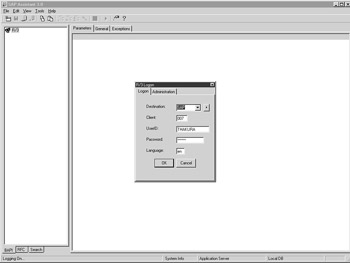
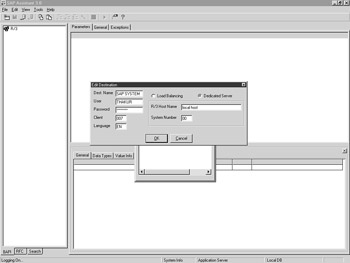
-
Regardless of which task you performed in Step 3, choose either Load Balancing or Dedicated Server. If you choose Dedicated Server, when logging on, you must specify the actual R/3 application server to use; if you choose Load Balancing, you must specify a message server, which then selects the least busy application server for you to log on.
-
Enter the user name, password, client, and language to use when logging on to the system you have defined.
When all definitions are complete, you can log on to the R/3 system and view all of the RFCs and BAPIs in the SAP system.
| Team-Fly |