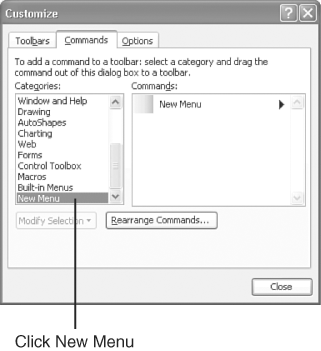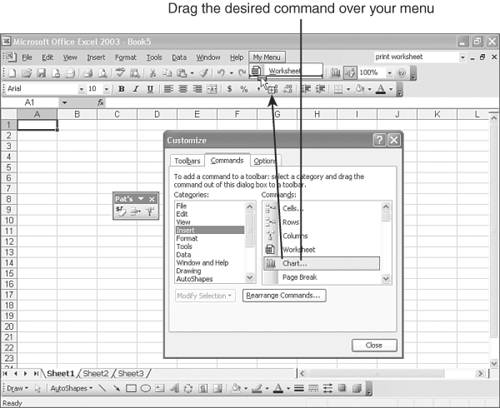Creating Your Own Menus
Creating Your Own MenusJust as you can create your own custom toolbars , you can create your own menus in Excel and add whichever commands you want the menu to include. The following steps lead you through the process:
|
EAN: 2147483647
Pages: 189