Viewing the Domain Object
| Generally, you do not administrate the domain object much after you have initially configured it. However, you will often find that when you are troubleshooting, you will go back to the domain object to confirm how it is configured. Note One of the reasons to administer the domain object right after creating your new system or new domain is to add an "administrator" account to the domain object. Failure to do so will mean that you will not receive all sorts of useful administrative messages. You'll find more details about this admin account in the next section. If you highlight a domain, right-click, and select Properties, you'll get a window like the one shown in Figure 5.3. Figure 5.3. The domain object properties window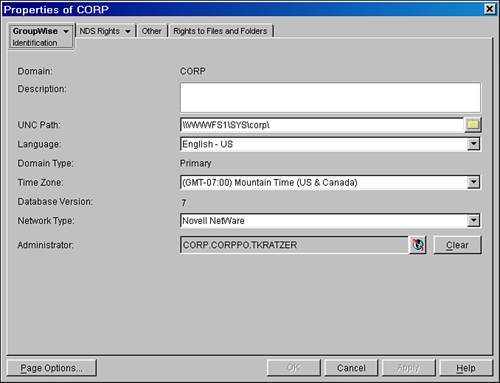 The domain object properties window has six property pages, selectable by clicking the word on the GroupWise tab:
The following sections offer a discussion of each of these pages in turn. The Domain Identification Property PageThe Identification page displays all the general information about this domain. There are nine fields, as shown in Figure 5.3, but only six of them can be edited:
The Domain Post Offices Property PageSimply put, this tab lists the post offices that belong to this domain. Because post offices cannot be moved or renamed, the information in this tab is not editable. Post offices can be deleted from this page, however. Post offices can be deleted only if they do not own any objects (such as users, resources, distribution lists, libraries, and POAs). If you want to know what post offices a particular domain owns, it is often easier just to expand the hierarchy under this domain in the System pane of the GroupWise view. All the post offices will appear there. The Domain Address Book Property PageThis is the interface for administering the way the system address book appears to your users. In the Windows client, this address book appears under the Novell GroupWise Address Book tab, as shown in Figure 5.4. Figure 5.4. The domain object address book property page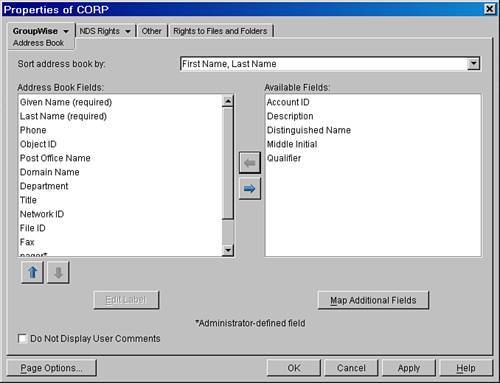 Using this tab, you can change the sort order, the field order, and the field labels in the address book for this domain. You can also add fields to the GroupWise address book. Warning This feature set is somewhat limited, though. For example, if you change the sort order from a system level, users can change the sort order to whatever they like, and you can't dictate what they choose. These are the default fields:
The Domain Addressing Rules and Internet Addressing Property PagesThe Addressing Rules property page enables you to set and test existing addressing rules. It does not allow for the creation of addressing rules, however. You create addressing rules from the System Operations window. Chapter 6 goes into more detail on creating addressing rules. The Internet Addressing property page enables you to override system-wide Internet addressing settings at the domain level. It also lets a GroupWise system use native Internet-style addresses for GroupWise users and resources. This page allows for wide ranges of flexibility in regard to how users' Internet-style addresses are maintained and used. At this point, it is important to know that Internet addressing is a very powerful tool, and like any good power tool, it can take your fingers off. Chapter 16, "Internet Addressing," discusses Internet addressing. For now, leave it unplugged and put it back down between your table saw and your workbench. The Domain Default WebAccess Property PageUse the Default WebAccess property page to select the default WebAccess agent (gateway) that processes requests for users located in this domain. This page applies only if you have multiple WebAccess agents installed in your GroupWise system. If you have only one WebAccess agent, that WebAccess agent services users in all domains. Chapter 11, "Installing and Configuring GroupWise WebAccess," discusses how to use this feature for practical purposes. The following bulleted items explain the purpose of the different selections on this property page:
This section has explained how settings can be made at the domain level. Some of these settings can also be made at the post office level. The value of making a setting change at the domain level is that several post offices can be changed at the same time. The notion of a domain administration model helps GroupWise to be administered at a higher level. When GroupWise is administered at a higher level, post office administration can be less taxing. There are many more property pages to administer under a GroupWise post office versus a domain. However, the purpose for this is flexibility. For example, if you want a post office to be configured differently from other post offices in a domain, some of the defaults that are specified at the domain level can be customized to the requirements of a particular post office. |
EAN: 2147483647
Pages: 320