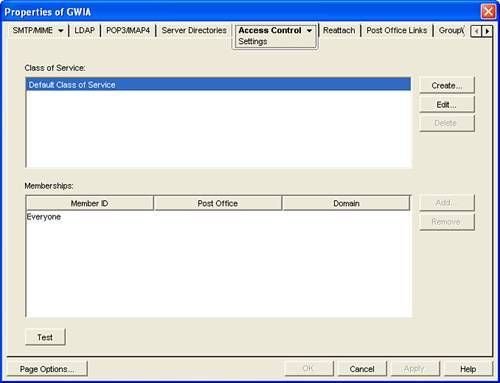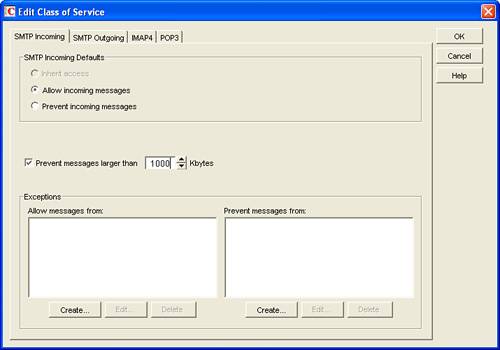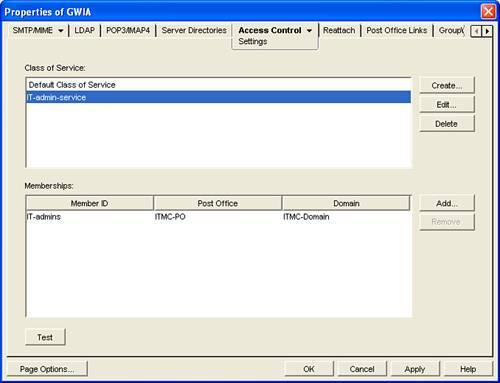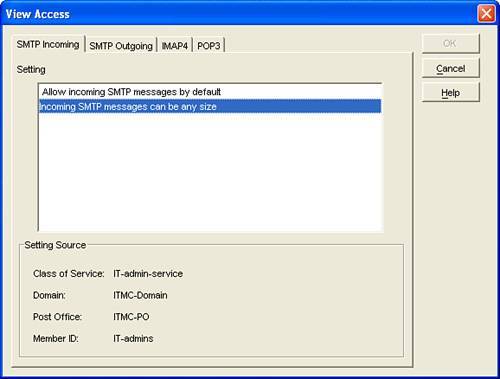| There are several ways in which we can limit message size within GroupWise; you've seen such a method in the previous sections, and this option also applies to internal messages. There has always been another option as well: You can apply limitations on the incoming and outgoing SMTP messages via the Internet Agent (GWIA). This method will have no effect on internal messages, but it can be used to apply very granular restrictions on incoming and other restrictions on outgoing messages. And the good news is this: Because the GWIA is an Enhanced SMTP (ESMTP) server, it will even negotiate about these message size restrictions with any other ESMTP server during the ESMTP handshake before sending or receiving messages that are too large, thereby saving valuable bandwidth. That's all the more reason to take a closer look at message size limits. We'll look next at the steps to configure message size limits. Assume that you want to limit the message size for most of your users to 1MB for incoming SMTP and 2MB for outgoing SMTP. But you don't want to apply these restrictions to everyone, so let's assume that you've created a GroupWise distribution list called IT-admins. Let's take a look at what we need to do to implement this policy: In ConsoleOne, go to your GWIA object, open the properties, and go to the tab called Access Control,as shown in Figure 33.13. Figure 33.13. The Access Control properties of the GWIA 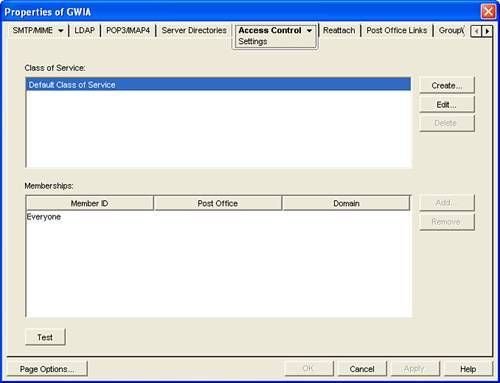
If you did not configure access control on the GWIA before, you should see something similar to what is shown in Figure 33.13, a single entry called Default Class of Service in the top box and a second entry, Everyone, in the bottom box. Note All settings created here will be stored in a small database called GWAC.DB, which you can read more about in Chapter 10.
Select the Default Class of Service and click on Edit. You will have the option to enable message restrictions for everyone, both for incoming messages and for outgoing, as shown in Figure 33.14. After entering the desired values, click OK once to return to the Access Control screen. Figure 33.14. On the GWIA, all incoming messages for Everyone are restricted to 1MB 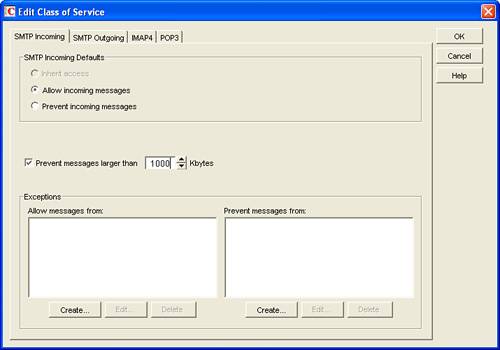
In the Access Control screen, click on Create to create a new class of service. Give this new this class of service a logical name, like IT-admin-service. On both the SMTP Incoming screen and the SMTP Outgoing screen, select the option Allow Incoming Messages and deselect the message size box. Click OK once. In the next screen, activate the distribution option in the lower-right corner and select the IT-admins distribution list. Click OK to go back to the Access Control screen. Your screen should look as shown in Figure 33.15, where the IT-admin-service is linked to the IT-admins distribution list. Figure 33.15. The IT-admin-service is linked to the IT-admins distribution list 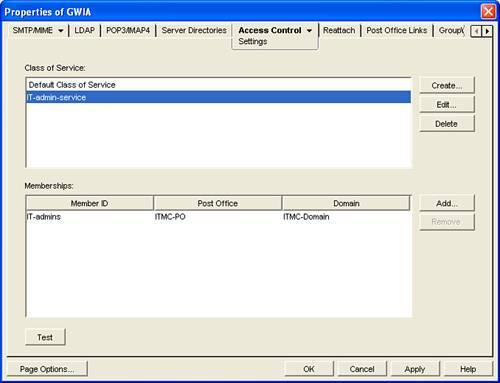
Either click Apply or close the GWIA object and reopen it again to be able to test the new class of service. To test which restrictions apply to which user, on the Access Control page click on the Test button in the lower-left corner. Select any user you would like to test and click on the View Access button in the lower-right corner to see which restrictions apply. If you click on any restriction line, you will see where the restrictions are coming from, as shown in Figure 33.16. Figure 33.16. You can easily see where a restriction comes from by clicking on the line; at the bottom part of the screen, the Class of Service, Domain, Post Office, and Member ID are shown 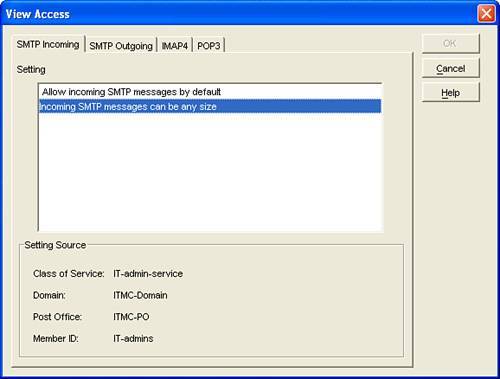
And that's it: You've now implemented message restrictions on the incoming and outgoing GWIA messages. You can easily test this with an external account, although the message that will come back from this external system if a message is too large can vary greatly. |