Configuring the GroupWise WebAccess Gateway
| In this section, you'll learn about some of the eDirectory objects associated with the WebAccess gateway, what functions they perform, and how to configure all aspects of the WebAccess gateway. This section goes through each configuration screen, discussing most of the options and how they affect the overall performance or functionality of the WebAccess gateway. This section does not discuss every option, because some of the options are self-explanatory and make minor changes to the functionality of WebAccess. Also, there are a few generic gateway options of minimal consequence that will not be discussed. The WebAccess AgentThis is the object you can see associated with a domain when you select to view gateways. It is the only object associated with a WebAccess gateway that is directly associated with a domain. When you edit the properties of the WebAccess Agent, you can configure the settings associated with this agent. GroupWise Identification Property PageFollowing is an explanation of the Identification property page of the GroupWise WebAccess Agent:
Tip Users can adjust the time zone from the WebAccess client so that appointments will show up in their local time zone.
Network Address Property PageFollowing is an explanation of the Network Address property page of the GroupWise WebAccess Agent:
Configuring the GroupWise Optional Gateway Settings Property PageMost optional gateway settings are generic gateway settings that do not apply to the WebAccess gateway. The help file regarding them should suffice. Be sure to fill in the HTTP username and password fields. Understanding the GroupWise Gateway Administrators Property PageIn the GroupWise Gateway Administrators property page, you can define a GroupWise user or group as the administrator for the GroupWise agent. The roles are generic roles for all gateways. The one role you might be interested in setting is the operator. The operator role allows the defined user(s) or group(s) to receive mail messages when errors occur at the GroupWise agent. This helps alert you to problems with the gateway. Note The user whom you add as an operator must be a GroupWise user. Also, if you add a group or distribution list, its visibility must be set to system. Configuring the WebAccess Settings Property PageShown in Figure 11.14, the WebAccess Settings property page is important to enabling the application and agent to communicate properly. Both settings are stored in the domain database and in the COMMGR.CFG file, which is located in two places. It is located in the DOMAIN\WPGATE\WEBACCESS directory for the WebAccess Agent, and a copy of this file is made available to the WebAccess Application on the web server, the default of which is \NOVELL\WebAccess. On a NetWare server, the NOVELL\WebAccess directory is generally in the root of the SYS:volume. On a Linux server, the commgr.cfg file will typically be located in the directory /opt/novell/groupwise/webaccess. Figure 11.14. The WebAccess Settings property page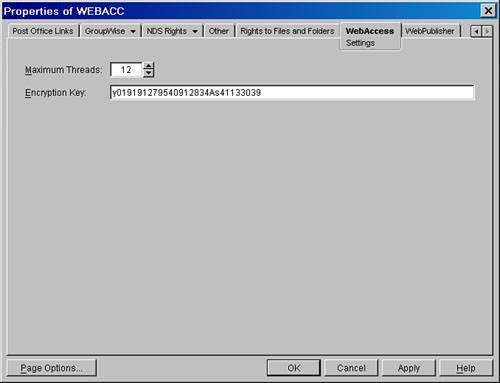 Note The COMINT.CFG file located in the DOMAIN\WPGATE\WEBACCESS directory is basically a live backup of the COMMGR.CFG file. If your COMMGR.CFG file becomes damaged or corrupt, you can copy the COMINT.CFG file to COMMGR.CFG. When you make changes to the maximum-threads or encryption-key settings, three files will be updated. They are the COMINT.CFG and COMMGR.CFG files located at the DOMAIN\WPGATE\WEBACCESS directory, and the COMMGR.CFG file located on the web server in the \NOVELL\WebAccess directory. Note When you make changes to the maximum-threads or encryption-key settings, the COMMGR.CFG file in the \NOVELL\WebAccess directory is first backed up to COMMGR.CFG.1 and a new COMMGR.CFG file is placed here. For this reason, you might see several COMMGR.CFG.X files in your \NOVELL\WebAccess directory. This indicates when a change was made to the threads or encryption key. Following is an explanation of the Settings property page of the GroupWise WebAccess Agent:
Configuring the Access Control Settings Property PageThe Access Control Settings configuration page allows you to determine who can use the WebAccess gateway to access the GroupWise mailbox. You can define multiple classes of service with corresponding members. The default class of service contains everyone and allows everyone access to the WebAccess Agent. One of the most important settings under Access Control is the Timeout After setting. The default of 20 minutes is generally a good setting to keep. If you increase this setting, users may needlessly tie up resources on the WebAccess Agent when they have already closed their browser. To edit the Timeout After value, do the following:
You have now successfully changed the timeout value. Understanding the Access Control Database Management Properties PageAll the access control settings regarding classes of service and membership are stored in a database called GWAC.DB. This database is located in the DOMAIN\WPGATE\WEBACCESS directory. This database management tab allows you to validate and recover this database. Following is an explanation of the Access Control Database Management property page of the GroupWise WebAccess Agent:
This section spoke of how to fix the GWAC.DB. However, you will rarely have issues with the GWAC.DB file. Configuring the Reattach Settings Property PageThe Reattach Settings tab is used when you are running the WebAccess Agent on a Windows 2000/2003 platform and when the links to the post office are direct (or UNC). (Post office links are discussed in the next section.) If you are running the WebAccess Agent on a NetWare platform or if the post office links are TCP/IP, you do not need this information. Remember that the WebAccess Agent acts like a client when it accesses the user's user and message databases. If the agent is running on Windows 2000/2003 and you have defined direct links to post offices, the 2000/2003 server running the agent must log in to the post office's server in order to access the message store. This facilitates the need to supply the following information. Following is an explanation of the Reattach Settings property page of the GroupWise WebAccess Agent:
Customers who use NetWare will most likely not have to use the settings on this property page. Understanding the Post Office Links Settings Property PageThe Post Office Links Settings tab is very important. It defines exactly how the WebAccess Agent will communicate to the post offices in the GroupWise system. Remember that the agent acts like a client in that it must access the post office message store to retrieve a user's mail. Following is an explanation of the Post Office Links Settings property page of the GroupWise WebAccess Agent:
If the access mode is set to Use Current Post Office Access (also known as "Follow P.O."), it depends on what the post office object access mode is set to. If it is set to client/server only, you will see an IP address or a DNS name in the Link column. If it is set to direct only, you will see the UNC path to the post office in the Link column. If it is set to client/server and direct, you might see either an IP address or a UNC path. You need client/server access from the WebAccess Agent to each post office. Warning It's not possible to have a post office set to allow client/server only on the access mode but have the WebAccess Agent set to a direct connection. If this were the case, users of the WebAccess client would not be able to log in to their post offices, because the post office would reject direct connections coming from the WebAccess Agent. You can edit any of the post office links from this interface if they are not configured correctly. Simply highlight the post office you would like to edit and click the Edit Link button. Notice that the Post Office Links Settings window defines what the access mode for the post office is currently set to so that you don't have to pull up the details of each post office object to find this information. Also, when you have Follow P.O. selected, you cannot modify the links; they are grayed out. This is because it will read the UNC path and IP address from the POA object record in the WPDOMAIN.DB and use it. If you select any of the other three options, you will be able to modify either the UNC path or the IP address and port. Tip When troubleshooting WebAccess to POA connectivity problems, go to the Post Office Links property page first. Quite often, WebAccess will have the incorrect IP address or port for the POA. Somehow, when a POA's IP information or a post office's access method is updated, it is not always communicated well enough to WebAccess. Making the change from the Post Office Links property page is often the solution. Configuring the WebPublisher Settings Property PageThese settings are used only if you installed the WebPublisher piece of WebAccess during the initial gateway install. Here's an explanation of these options so that if you are running GroupWise document management, you can configure this piece of the WebAccess gateway. Following is an explanation of the WebPublisher Settings property page of the GroupWise WebAccess Agent:
You should now be comfortable configuring the WebAccess Agent and should understand how these settings can affect the performance and functionality of your WebAccess Agent. The next section discusses the eDirectory objects that are created with the WebAccess Application installation. It is through these eDirectory objects that you administer the remaining components of the WebAccess gateway. |
EAN: 2147483647
Pages: 320