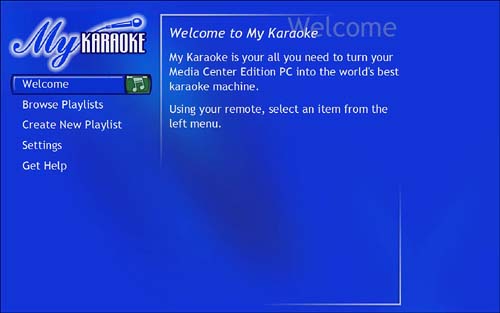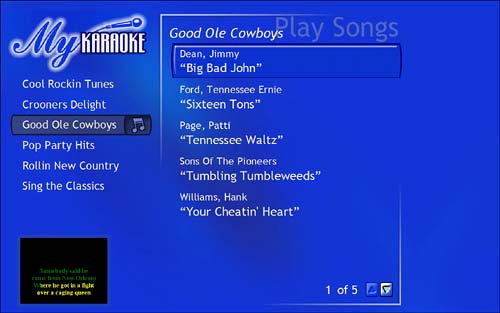Third-Party Software Enhancements for Media Center
| Many of the third-party ( non -Microsoft) software applications available specifically to work with your Media Center Edition PC have already been discussed in previous chapters. As the number of Media Center PCs continues to grow, more and more such programs are likely to be developed. However, there are a few more programs already available that bear mentioning. My KaraokeMy Karaoke, from Eatsleepmusic Corp. in Canada, is designed as an application that runs from within Media Center, allowing you to subscribe to a service that promises access to more than 20,000 sing-along tunes. To install the demo version, follow these steps:
To launch My Karaoke, go to the More Programs menu item in Media Center, and select the My Karaoke icon. My Karaoke will load and then display the Welcome page (see Figure 24.11). From here you can browse existing playlists or create new ones, adjust settings, or get help. Figure 24.11. My Karaoke pledges to " turn your Media Center Edition PC into the world's best karaoke machine," and it actually does a pretty decent job. To run My Karaoke through its paces, so that you can decide whether to sign up for a subscription, choose the Browse Playlists button, and select from among the following preconfigured lists:
When you choose a playlist, the Play Songs screen will appear (see Figure 24.12). Using the remote control, select the song you want to sing along to, and get ready to rock the house! Figure 24.12. My Karaoke for Media Center displays lyrics that turn colors to keep you in synch with the music. As the music plays, the lyrics will appear in the inset screen, turning from yellow to green to keep you in synch with the score. You can select the inset window and press OK to display the lyrics full-screen. GamesThere are two more little jewels of third-party programming tucked away in the More Programs section of the Windows XP Media Center Edition 2004 operating system: Otto and Gem Master. Developed by games house Wild Tangent, these programs were designed to bring console-quality gaming into the Media Center experience. Best of all, they are free with the 2004 version of the OS, and they don't require any additional downloading or installing. OttoThis Media Center version of the Otto's Magic Blocks video game challenges you to rescue Ottoa sort of gumdrop-shaped Pac Man sporting a single star-studded deelie-bopperas he is chased around by various nefarious creatures with names like King FrixFrax, Fuzzabound, and Hoverbug (see Figure 24.13). Figure 24.13. The unflappable Otto must keep away from the dastardly Fuzzabound in the Media Center game Otto's Magic Blocks. The game controller is your Media Center remote control. Use the direction buttons to move Otto, and the OK button to jump over obstacles and foes. To complete each level, Otto must land on every square, without falling off or colliding with bad guys. Gem MasterWild Tangent's Gem Master: Mystic (see Figure 24.14) is a puzzle game inspired by the arcade favorite Tetris. Instead of colored blocks dropping from the sky, it's raining precious stones, and many are imbued with special properties. Figure 24.14. In Gem Master: Mystic, the object is to arrange the gems by color . Once again, your remote control wields the power. Use the right and left arrows to move the line of falling gems. The up arrow switches the order of the stones, and the down-arrow button speeds up their descent. Each time you maneuver three like-colored jewels so that they touch each other, they disappear, making room for more stones.
|
EAN: 2147483647
Pages: 159