Working with AutoCorrect
| [ LiB ] |
AutoCorrect is a great feature. You type something wrong, and Excel automatically corrects it. Or, you type something like (c), and Excel understands that what you really want is a symbol for copyright, and it inserts .
Activating AutoCorrect Features
To take full advantage of this wonderful automatic correction feature, you have to understand how it works and how to customize it.
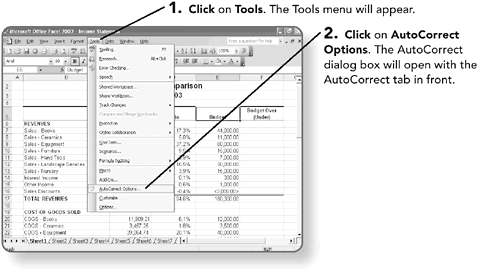
A check mark will appear next to the features that are activated.
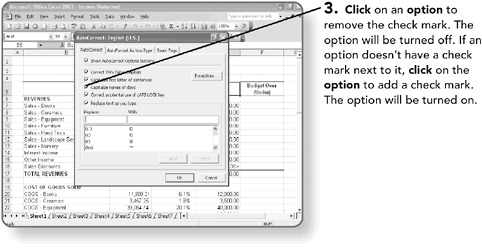
Adding AutoCorrect Entries
If you know that you commonly make the same typing mistake, such as "clcik" when it should be "click," you can tell Excel to fix it for you.
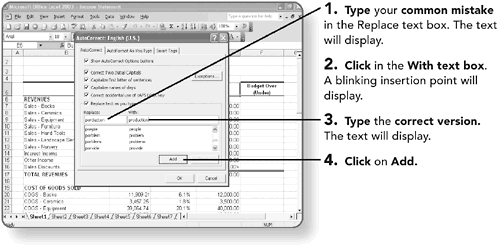

Deleting AutoCorrect Entries
What if you're entering data using a common term spelled slightly different? For example, you are entering data for a company called "ACN" and Excel thinks you meant "CAN." Or, you use "(c)" to indicate headings in a cell , and Excel keeps changing this to the copyright symbol? Just as easily as you could add an entry to the AutoCorrect list, you can delete entries as well.
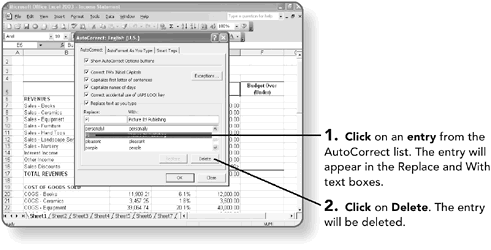
| [ LiB ] |
EAN: 2147483647
Pages: 157