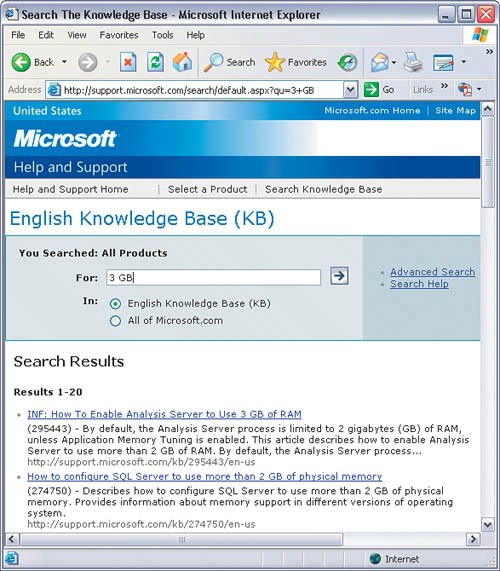Getting Photoshop in Windows to Use More RAM
| I was reading through one of Adobe's support documents one day and saw something about a 3-GB switch in Windows XP that will allow Photoshop to use up to 3 GB of RAM. That was music to my ears, as I've run across plenty of people who commented that, even though they had more RAM, Photoshop could not make use of it. Well, if you're a Windows XP user you may want to try this one. Step OneFirst, make sure that you're running Windows XP Service Pack 2. Go to Windows Explorer and right click on My Computer. Choose Properties to display the System Properties dialog. Look on the General tab, under System, to make sure that both Windows XP and Service Pack 2 are listed. 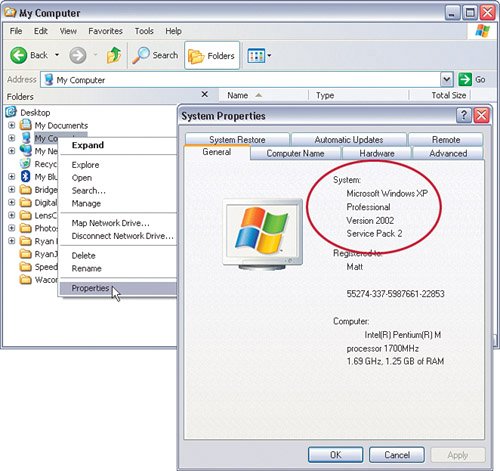 Step TwoLook in the root folder of your C drive. You should see a file named boot.ini. First things firstduplicate this file by clicking on it once and pressing Control-C and then paste it by pressing Control-V. This will ensure that if we do anything bad to the file you'll have a backup. 
Step ThreeNow double-click on the boot.ini file. You'll see a bunch of text that probably doesn't make much sense. Update the operating systems line to read: 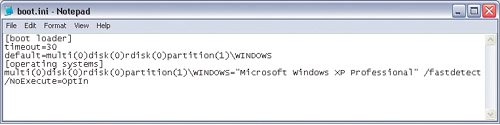 [operating systems] multi(0)disk(0)rdisk(0)partition(1)\WINDOWS="Microsoft Windows XP Professional" /3GB 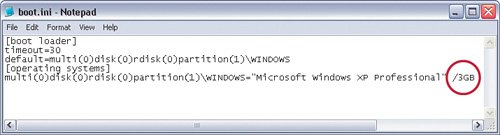 Notice the /3GB that has been added to the instance of the OS line. Save this file and restart Windows. Photoshop will now be able to take advantage of 3 gigabytes of RAM.
|
EAN: 2147483647
Pages: 113