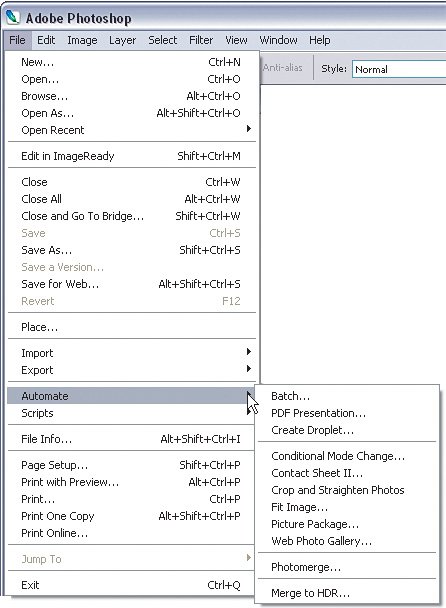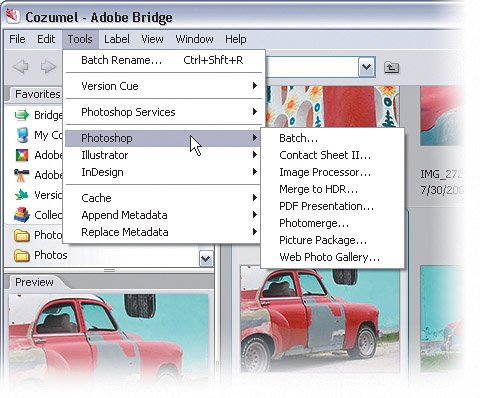Bridge or Photoshop? Read This Before You Begin This Chapter
| A lot of people ask me why the Tools menu in Adobe Bridge (Tools>Photoshop) contains many of the same automations and tasks that the Automate menu has in Photoshop (File>Automate). The first thing I tell them is that I have absolutely no idea why (sorry, I have to be truthful). However, just so I don't leave them hanging, I follow that answer up with my explanation of what is different between the two options and which one I prefer most. BackgroundYou can run Photoshop automations in two different ways. I'm going to give you what I think is the fastest way and I'll tell you why. First, be aware that regardless of which method you use, the automations we'll cover here all run from within Photoshop and require Photoshop to be open. It's just the process of starting them that is different. Method One: PhotoshopThe first way to run automations is probably the one you're most familiar with. In Photoshop, if you choose File>Automate you'll see a bunch of different automations that you can run on your images. In most cases, one of the first steps in each automation is picking the source images. Generally, you'll see a choice of using all open files, a folder, or images from Bridge (which will be grayed out if you're running it from Photoshop). Now, there's nothing wrong with running these automations from Photoshop and I'll admit it is convenient since you're probably already working in Photoshop. However, I urge you to read on to Method Two, since that is my preferred way and the one that I'll be using throughout this chapter.
Method Two: BridgeThis method is actually the one that I suggest and will be using for the tutorials in this chapter. In Bridge, if you look under the Tools>Photoshop menu you'll see a bunch of Photoshop automations. The way this works is that you select the images you want to work with, and then choose the automation from the Tools>Photoshop menu. Now, you may ask why I like this method the best. I like it because I can choose my images visually before I run the automation. If you were to run this from Photoshop you'd have to either open all of the images you wanted to work with or choose them by file name or folder (none of which is really useful or fast, and remember this book is about doing things smarter and faster). The other cool thing about running automations from Bridge is that you can do a search that brings back images from multiple folders all over your computer. That way, if you wanted to run an automation on specific images it's really easy to do. ©MATT KLOSKOWSKI
|
EAN: 2147483647
Pages: 113