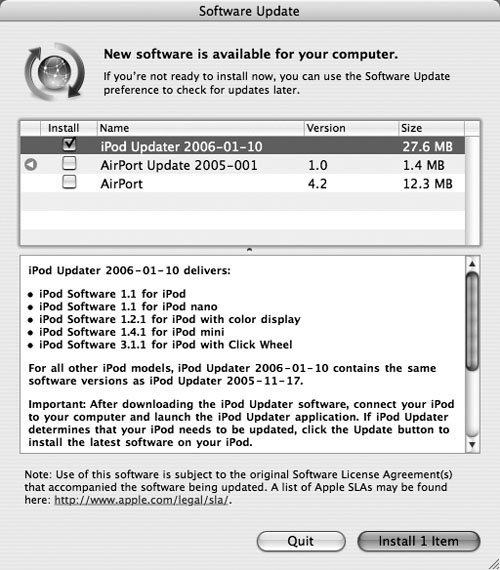Use Software Update to Install Apple Software Updates
| Software Update checks for new versions of any Apple software you have installed and (if you set it to do so) downloads them automatically. However, as I mentioned in Download Software Updates (page 34), you may wish to hold off on installing the downloaded updates until you have more free time and have checked to make sure they contain no serious flaws. When you're ready to install the updates, follow these steps:
Software Update installs your new software, prompting you to restart if necessary. If no restart is necessary, click Quit. |
EAN: N/A
Pages: 144