DJing and the Live Remix
DJing is a far cry from what it once was, playing records on a radio station or at a dance hall in careful, unaltered succession. Now, the word "DJing" can apply to the live creation of original electronic music onstage, sometimes even without the use of prerecorded music. DJing can involve free manipulation of beats, improvisation, and live remixing of sound materials. Although the traditional DJ setup involves two vinyl turntables hooked up to a mixer, some DJs also use samplers, groove boxes, synthesizers, and other equipment. Computer DJing can therefore involve both the emulation of traditional turntable mixing and scratching and other performance techniques that overlap with other genres.
|
DJ Mixers
The key device in DJing, whether you're using a computer or not, is the mixer. You can think of DJ mixers as performance mixers: they have special features, making them better suited to live work. For that reason, many computer musicians have embraced the design, even if there's not a turntable in sight.
At its simplest, a DJ mixer involves only two channels, although some DJ mixers will have four or more channels, allowing them to mix additional decks, vocals, or other sound sources. What makes the mixer work in performance is a cross-fader : a horizontal fader that lets you transition easily between the signals on the two channels. (An even fade from one channel to the other is known as a segue .)
You'll need a true cross-fader in order to fade effectively between two channels; a traditional mixer requires two hands for a cross-fade (one on each fader), which makes it more difficult to transition smoothly from one channel to another. Dedicated DJ software such as Native Instruments Traktor DJ Studio universally includes a cross-fader. Outside of dedicated DJ software, cross- faders can be harder to find. One exception is Ableton Live, which can assign any track (or multiple tracks) to a global A/B cross-fader. You'll also want a hardware cross-fader control to which you can assign the software cross-fader, like the Evolution X-Session from M-Audio ( Figure 13.21 ).
Figure 13.21. If all you need is a cross-fader, M-Audio's Evolution X-Session can provide a cross-fader control surface. It's small enough to fit atop a MIDI keyboard. (Photo courtesy Avid Technology, Inc.)

If your software lacks a cross-fader feature, you can connect a DJ-style hardware mixer to your computer so you can cross-fade between the computer and something else (like a turntable, groove box, or another computer). Hardware mixers may give you additional access to mic/phono preamps, effects (like 3- band EQs and beat-synced delays), and other features. Of course, with a computer, you may want to substitute software effects for those on hardware.
DJ Software
DJ applications are able to emulate in software many of the features you'd have in a hardware DJ setup. They're effectively:
-
Virtual decks: With full pitch control and "needle drop"-style cueing.
-
A collection of "vinyl": Digital audio file library management gives you access to a collection of digital albums to spin.
-
A DJ mixer: Multichannel mixing (with a cross-fader) of two to four decks, audio input (for a mic), and separate outputs for cueing and P.A. provide the capabilities of a mixer. (Traktor DJ 3 and later goes as far as fully emulating the sound, effects, and features of an Allen & Heath Xone:92 hardware mixer.)
-
Effects: Many applications add DJ-style effects like 3-band EQ (the type found on a mixer) and delays (such as those found in an external effect).
-
A sampler: Beat jumping and loop setting features give you functionality you wouldn't find on a turntable but might find on digital sampling hardware.
With the ability to customize the interface on the screen and the way in which it's mapped to MIDI and turntable hardware, the DJ application effectively becomes customizable virtual hardware.
Of course, computer DJ software can do things a hardware setup can't. Waveform displays and automatic beat-matching and looping, for instance, can completely change how you would align beats with hardware. To some, that's cheating. To others, it may make possible new sounds and new approaches to performing. DJ software also allows access to digital files and the ability to treat digital samples as though they were vinyl records.
Several software applications can be purchased without hardware:
-
Traktor DJ Studio by Native Instruments (Windows/Mac, www.native-instruments.com) is the flagship of Native's DJ line, with power features like four-deck mixing and hardware-emulated, tempo-synced effects ( Figure 13.22 ).
Figure 13.22. The hardware-style interface of Native Instruments Traktor DJ reveals some of the basic features of generalized DJ software. Virtual decks load loops or full songs from a library of music (1). You can then loop individual clips using extensive loop controls (2) and add beat-synced effects (3) with mixer-style EQ (4). Using these features together, you can construct entirely new songs from loops , with cued song structures (5). (Image courtesy Native Instruments, Inc.)

-
VirtualDJ by PCDJ (Windows, www.pcdj.com) is also a full-blown "virtual turntablist" application with usability features like a virtual record case and integrated CD ripping.
-
djDecks (Windows, www.djdecks.be) features an absurdly low price in comparison to its rivals ($30) but manages to include a full complement of features and multiplatform support for hardware control systems.
If your interest is limited to mixing and cueing, you might also consider the Mac-only MegaSeg (www. megaseg .com). It lacks features needed by turntablists, such as scratching support, but it focuses on library and playlist management and can even output to broadcast or Internet radio.
What about an "alternative" DJing application like Ableton Live that doesn't directly emulate hardware? Live is lacking in library management, but Live 5 can search quickly through MP3, AIFF, and WAV files by filename. It also lacks some vinyl emulation features, like true pitch control and scratching capability, as well as the ability to interface with most turntable scratching interfaces.
On the other hand, either a program like Live or the custom DJing software that DJs are building in tools like Max/MSP and Native Instruments Reaktor is better understood as a bridge between traditional DJing and electronic music production. Although these software solutions lack some capabilities, they add others. A program like Live can also double as a full DAW, giving you greater arrangement options and access to your library of plug-in effects and instruments. If you're entirely dedicated to scratching and mixing, you may not care that you can throw in a synth pattern on top of a beat loop. For others, that feature could make their performances more flexible and exciting. The kind of application you choose will depend on your musical temperament and working style.
Managing files
Computers shine not only in their ability to time-stretch and otherwise manipulate audio in ways turntables can't, but in their file management capabilities. DJ applications support various file formats, not only the expected AIFF/WAV but compressed formats like WMA, OGG, AAC, and MP3. With cataloging and searching facilities, it's reasonably easy to find the music you want.
Traktor and MegaSeg both integrate with your existing iTunes music library. Unfortunately, because of copy protection restrictions you won't be able to use songs purchased from the iTunes Music Store with most software (or copy-protected Windows Media files on a PC), but you will have easy access to CDs you've ripped yourself. (MegaSeg is the one exception; it actually does support iTunes Music Store-purchased music. Traktor DJ 3 and later integrates purchasing from the DJ-oriented Beatport music store.)
Since DJ applications don't play very many channels of stereo audio simultaneously (typically only two to four), they're not as picky about hard drive performance as some audio applications are. You can use the hard drive feature of your portable music player, for instance, to store music. Some applications (including Traktor and MegaSeg) can read music directly from your iPod.
Cueing and pitch control
DJ mixing starts to get interesting once it's combined with cueing , or controlling the point from which a deck plays back audio. By cueing and mixing beats, a DJ is able to slice up the way the records are heard , thereby composing new musical phrases. In computer software, it's possible to cue in ways that aren't normally possible with a turntable, by previewing the waveform of the file and adjusting cue points by small increments or tempo-locked beats.
Virtually all DJ software and audio looping software lets you set start and end points with a mouse; some programs add the ability to use MIDI controllers. (Ableton Live allows only MIDI mapping of in and out points, not direct scratching of the audio file.)
Using cueing, you can synchronize the start point of an audio file. With control over speed, it's possible to beat match , or synchronize the tempo of one deck to the tempo of the other. On turntables, there's only one way to do this: change the speed, sometimes called the "pitch control." On a turntable, pitch and speed are linked: slow down the speed at which the turntable is rotating, and the pitch gets lower.
Using computers, it's possible to adjust pitch and tempo independently; for more information see Chapter 5 and "Slices and Beats in Audio" in Chapter 10. But because the sound of beat matching using turntable pitch controls is so distinctive , many DJ programs can be configured to use pitch to change tempo, effectively emulating turntables. With drum machines, samplers, or a program like Ableton Live, set clips to change pitch with tempo instead of using the default pitch-independent warping. (In Ableton Live, double-click an audio clip, then select Re-Pitch from the Warp Mode drop-down menu in the Sample Box.)
Headphone cueing
Listening to sound through headphones before it's sent to the house mix is critical not only for DJing but for any music in which you want to "prelisten" to loops or other beat-synced materials. The ability to cue through headphones is so vital that "cueing" has come to mean any sound cued up while listening through headphones. Unfortunately, only a handful of laptop audio interfaces have separately assignable headphone outputs. Usually, although the headphone jack may have its own volume knob, it simply duplicates whatever signal is emerging from the main left/right mix. Laptop performers who want to control the headphone mix separately should look for an audio interface that does have an assignable headphone bus. If that's not an option, look for an interface that has additional outputs you can route to a headphone amp or mixer, then plug your headphones into that.
You'll also need to route a signal in your software so that it's sent to the headphone output ( Figure 13.23 ). Ableton Live and most DJ applications have separate controls for cueing headphone outputs. (If they can route to two audio interfaces at once, you can even use the internal headphone output on your laptop, meaning you may be able to get away with using an audio interface that lacks an assignable headphone out. Be aware that some Windows drivers for internal audio cards may be higher latency, making them less suitable for cueing.)
Figure 13.23. Cueing tracks, as shown here in Live, requires two basic elements: a separate cue output on your interface to which you're routing cues (1) and a way of switching outputs to that cue output (2). These are usually established globally in a DJ app, but in Live, since the cue switch on each track doubles as a conventional solo switch, you also need to change the solo mode to cue mode (3).

| | Portable interfaces with assignable headphone jacks : Echo Audio PCMCIA Indigo DJ (www.echoaudio.com) E-MU 1616 / 1616M (www.emu.com) Focusrite Saffire (www.focusrite.com) M-Audio Fast Track Pro and FireWire 1814 (www.m-audio.com) PreSonus FireBox (www.presonus.com) |
Scratching with a Computer
Once a computer enters the picture, you have three options:
-
Scratch the old-fashioned way: You can mix the sound of your existing turntable scratching vinyl with the sounds of your computer either by plugging the turntable into a mixer or by plugging it into your computer via an audio interface.
-
Use your turntable to control your computer: Using a specialized software interface, you can translate the motions of scratching to your computer software, controlling audio files on the computer instead of playing a record directly.
-
Replace your turntable with a new interface: Since you're controlling your computer at this point, you're not limited to using a traditional turntable at all. New hardware devices, connected via USB or MIDI, can provide alternative physical interfaces for scratching.
|
Connecting turntables
Whether you're using a turntable to directly input sound or using specialized software control via vinyl, you'll need to properly connect the turntable's audio out. (All of the computer control schemes use the audio signal from the turntable for control.)
Turntables have unbalanced RCA ("phono") outputs, but you can't just plug them in like other unbalanced audio gear. A standard phono output produces an audio signal voltage that's well below line level, so you need a preamp to amplify the level of the signal. Because of the way records are mastered, the preamps also need to apply a special equalization curve to reproduce the sound of the record accurately.
Fortunately, phono preamps are simple, cheap circuits. When turntables were still popular equipment for consumers, phono inputs were standard issue on all consumer receivers. Today that's not the case, but stand-alone phono preamps are readily available and run $40 or less. Good-quality, popular models include the ARTcessories DeeJayPre and Rolls VP29 (www.artproaudio.com). Make sure the phono input includes a ground screw for connecting the turntable's ground wire; this prevents ground loops and accompanying hum.
Once you have the phono preamp, connect the output of your turntable to the input of the preamp and the output of the preamp to your computer audio interface. You'll need a separate preamp or dedicated phono input for each turntable you want to use. Some preamps are now available with onboard USB, so you can skip the interface altogether. (The ARTcessories USB Phono Plus is an especially good choice because of its front-panel trims and LEDs, switchable inputs, and low cut filter for removing rumble; Figure 13.24 .) Some DJ-oriented audio interfaces, like the Rane MP4, PreSonus Inspire (www.presonus.com), and E-MU 1616 / 1616M, also include turntable connections.
Figure 13.24. The ARTcessories USB Phono Plus (www.artproaudio.com) provides an easy way of connecting a turntable to your computer, whether you're recording scratching as audio or using a turntable for control. (Photo courtesy Applied Research & Technology)

Even if you're using your turntable exclusively for controlling your computer rather than letting your audiences hear its signal, you'll still need a proper phono preamp. Some turntables now include S/PDIF digital outputs in addition to phono or full line outputs. Effectively, these turntables build the phono preamp, equalization stage, and digital-to-analog conversion circuitry into the turntable, eliminating the need for a dedicated connection on the other end. With these turntables, you simply connect the S/PDIF output to the digital input on your computer's audio interface.
Controlling computers with vinyl
The basic innovation of the turntable-to-computer interface is the control record. It looks like an ordinary vinyl record, but instead of containing music, it contains time information. Place it on an ordinary turntable, and the turntable plays the timecode as audio signal through its audio outputs. You then connect the turntable to your computer, and special software translates the timecode signal into control data. As you cue or scratch the record, the software responds as you'd expect a turntable to respond. Some early systems were unable to recognize when you picked up the needle and dropped it in a different location, but records are now encoded to provide this information. (Incidentally, you should make sure you don't inadvertently feed the audio from the turntable to the mixer out, or you'll broadcast the timecode signal. It won't sound pretty.)
Two major competing systems for computer-based DJs combine hardware with vinyl control records and control CDs. Both are Windows/Mac-compatible:
-
Stanton Final Scratch (www.stantondj.com) includes a FireWire interface called the ScratchAmp for connecting turntables, audio, mics, and MIDI, plus a limited version of Native Instruments' Traktor DJ Studio software (upgradeable to the full version) ( Figure 13.25 ).
Figure 13.25. Stanton Final Scratch is a combined hardware/software solution for integrating computers with other gear for sound production and control. The FireWire-based ScratchAmp interface connects not only with mixers, turntables, and CD players, but with MIDI gear and, via a FireWire thru port, FireWire hard drives and iPods. Phono inputs eliminate the need for separate phono amps. (Photo courtesy Stanton Magnetics)

-
Serato Scratch LIVE (www.serato.com), with hardware manufactured and distributed by Rane, includes a USB interface for connecting turntables, audio, and mics (though not MIDI), plus Serato Scratch LIVE software.
Final Scratch and Serato Scratch Live are often abbreviated FS and SSL, respectively.
Since both the Rane and Stanton products include two control CDs in addition to two or three control vinyl discs, you can combine them with CD players with scratch interfaces. These products have made big inroads among mainstream DJs; Stanton even maintains a list on its Web site of clubs around the world that have Final Scratch preinstalled .
Various other solutions involve vinyl records sold a la carte or bundled with software; you provide your own preamp and audio interface. These solutions can be much less expensive than the Rane or Stanton offerings, particularly if you already have the gear:
-
Ms. Pinky (www.mspinky.com) makes an integrated Windows/Mac solution called the International Wrecked ("Rekkid") System, or IWS. Instead of straight timecode, Ms. Pinky uses an advanced system called "physical location stamps," which allow it to track extremely accurately, particularly when needle-dropping a record in reverse, which can foul up timecode systems. Ms. Pinky is also designed to interface with Max/MSP/Jitter patches as well as bundled DJ and VJ/video software. Bundles run around $100 for multiple discs and software ( Figure 13.26 ).
Figure 13.26. Ms. Pinky involves a pink control record (left) you can place on any conventional turntable capable of scratching. You can use the data to control whatever you want; aside from the expected DJ applications, Ms. Pinky has appeared in interactive art installations and has even controlled a vibrating chaise longue (right). (Control record photo courtesy Scott Wardle; chaise longue photo courtesy DJ Daito Manabe, www.daito.ws)
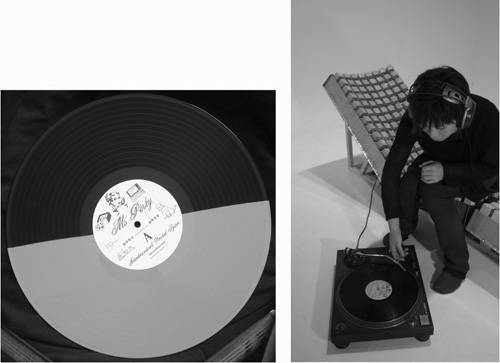
-
PCDJ (www.pcdj.com) is based on Ms. Pinky technology but is coded specifically to work exclusively with Windows-only DJ software.
-
MixVibes (www.mixvibes.com) and VirtualDJ (www.pcdj.com) are both vinyl control solutions designed to accompany Windows-only DJ software. Both vendors also make their own special hardware control surfaces. VirtualDJ vinyl is especially cheap ($15 a record).
-
EJ MIDI Turntable (www.ejenterprises.tv) has one huge advantage, and the name gives it away: it outputs standard MIDI instead of proprietary data. The EJ system operates on an optical cartridge, instead of using an audio signal, to eliminate skipping and tracking issues. Connect that to the included hardware and connect the MIDI connection to your computer. The package includes the ScratchTV VJ application for scratching and beatmatching videos . The advantage comes at a price, though: at $1,000, it's by far the most expensive option.
With the exception of the EJ MIDI Turntable, all of these options require an application that supports the specialized signal generated by the control vinyl. Usually, that means you're limited to the software bundled with the hardware. One exception is the Windows DJ application djDecks (www.djdecks.be), which has plug-ins for Serato Scratch, Final Scratch, Ms. Pinky, and VirtualDJ vinyl.
Ms. Pinky deserves special mention in this regard. Because the package includes a basic Max/MSP object, it's possible to translate control signals into anything you like, making it possible to control custom sound patches and instruments or manipulate video. You can even configure it to work with MIDI-compatible software, although you'll have to manually set up the translation in Max/MSP.
Alternative scratching hardware
Other methods of controlling DJ software don't use a turntable at all. At the low end (under $300), there are two major control surface contenders. The Behringer B-Control DeeJay BCD2000 is a combination analog mixer, control surface, and 4-channel audio interface ( Figure 13.27 ). The Hercules DJ Console is a lightweight control surface with MIDI, digital audio, and analog I/O. Neither of these feels like a real turntable, because they lack a full- sized platter and direct-drive mechanism, but they're a big step up from a mouse and QWERTY keyboard.
Figure 13.27. Behringer's BCD2000 is a control surface that doubles as a mixer and audio interface. Its controls output MIDI, making them perfect for mapping to DJ software, live performance software, or even VJ applications. (Photo courtesy Behringer Spezielle Studiotechnik GmbH)

Some users have even gotten by with inexpensive toys like the Mixman DM2 (www.mixman.com), which can often be found for under $50. Combined with the donationware DM2MIDI (www.pdoom.ch/dm2) for Windows and a virtual MIDI driver like MIDI Yoke, the DM2 is a full-featured control surface. The DM2 is supported natively by some pro-level DJ software, including MixVibes. (The included Mixman software, although it's fun to play with, won't satisfy serious DJs; it's aimed at casual users only.) Unfortunately, Mixman doesn't approve of the DM2MIDI tool, which it says is illegal, and doesn't even distribute its USB drivers outside the retail package.
At the higher end, you'll find hardware like the Numark HDX. Instead of providing just a CD player, it has a full 80 GB hard drive. And instead of a lightweight plastic platter, it replicates a full platter with a direct-drive mechanism underneath. Via a USB 2.0 connection, it can plug directly into your computer.