Managing Junk Mail
| Spam is a major problem for many email users, often clogging thier Inboxes with unwanted messages. The definition of spam is unwanted, unsolicited, mail, usually sent to sell you something, often sent indiscriminately to mailing listsotherwise known as junk mail. Most organizations today have some sort of spam-blocker on their mail servers, but even so some mail gets past it. Your anti-virus software is set up to detect possible viruses, so it won't stop this type of mail. One Notes tool that can help you control spam to a degree, is the Block Mail from Sender tool. This can help you to block mail from a specific sender or a specific domain. But keep in mind that most spammers never do two spams purported to be from the same sender. So this feature isn't a junk mail controller, but can help with those who continue to send you email from the same email address. To block email from a sender, click the Tools button on the Action bar and choose Block Mail from Sender. The Blocked Senders List dialog box appears (see Figure 5.6). Figure 5.6. You can choose to block all mail from the specified sender or all mail from the same domain. In the future, all mail from that address or domain will go to the Junk Mail folder instead of the Inbox. You choose what you want to block: all the mail from this particular sender or all the mail from the same organization (domain). When you click OK, the selected message moves from the Inbox to the Junk Mail view. All future mail from that person or domain will be put directly into the Junk Mail, so you won't have to deal with it in the Inbox. After the messages are relegated to Junk Mail (see Figure 5.7), you can deal with them individually by selecting the ones on which you want to take action or with all of the messages in Junk Mail. You click on the appropriate button on the Action bar: Figure 5.7. You can read or preview mail that appears in Junk Mail so you can be sure you really want to block messages from that sender.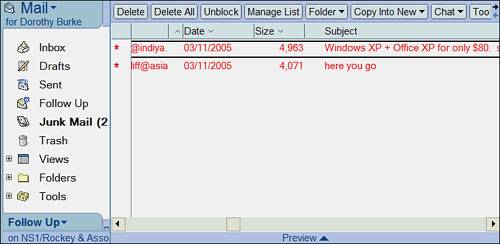
Figure 5.8. If you regularly use the block option to reduce spam, it will eventually fill up and stop being usable. The only way to make it usable again is to use the Manage List option to remove names. The easiest way to do that is to choose Remove All and start over. |
EAN: N/A
Pages: 182