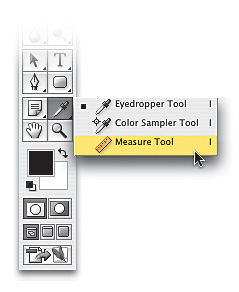Straightening Crooked Photos
|
| If you handheld your camera for most of your shots rather than using a tripod, you can be sure that some of your photos are going to come out a bit crooked. Here's a quick way to straighten them accurately in just a few short steps: Step OneOpen the photo that needs straightening. Choose the Measure tool from Photoshop's Toolbox (it looks like a little ruler, and it's hidden behind the Eyedropper tool, so just click-and-hold for a moment on the Eyedropper tool until the Measure tool appears in the flyout menu). Step TwoTry to find something in your photo that you think is supposed to be straight (the ledge in the bottom left, in this example). Click-and-drag the Measure tool horizontally along this straight edge in your photo, starting from the left and extending to the right. As soon as you drag the tool, you can see the angle of the line displayed in the Info palette (found under the Window menu) and up in the Options Bar, but you can ignore them both because Photoshop is already taking note of the angle and placing that info where you'll need it in the next step. 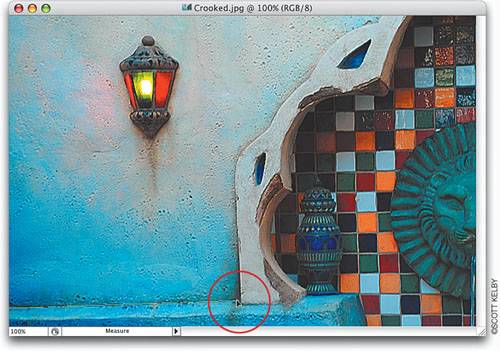 Step ThreeGo under the Image menu, under Rotate Canvas, choose Arbitrary, and then the Rotate Canvas dialog will appear. Photoshop has already put the proper angle of rotation you'll need to straighten the image (based on your measurement), and it even sets whether the image should be rotated clockwise or counterclockwise. Step FourAll you have to do now is click OK, and your photo will be perfectly straightened (check out the ledge in the photo shown hereit's now nice and straight). 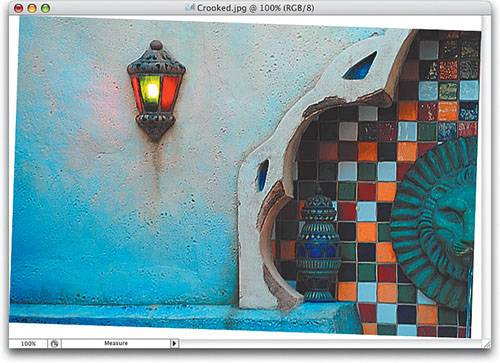 Step FiveAfter the image is straightened, you might have to re-crop it to remove the extra white canvas space showing around the corners of your photo, so press C to switch to the Crop tool, drag out a cropping border, and press the Return (PC: Enter) key. 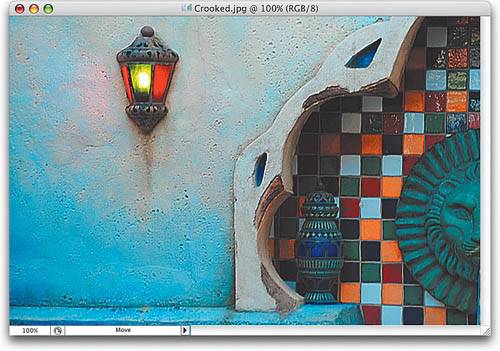 Tip When you use the Measure tool, the line it draws stays on your photo until you rotate the image. If you want to clear the measurement and remove the line it drew on your image, click on the Clear button in the Options Bar. |
|
EAN: N/A
Pages: 187