Straightening Photos within Camera Raw
|
| Adobe added a timesaving method for straightening photos within Camera Raw (in fact, in CS2 it's now easier to straighten RAW photos than it is to straighten simple 8-bit images). What I like best about this technique is that it's pretty much a one-click trick. What's really weird, though, is that the hardest part is learning how to cancel a straightening (especially because once you use the Straightening tool, that straightening info stays with the RAW file, even if you just click Done). Step OneStart by opening the RAW photo that needs to be straightened in Camera Raw (needless to say, it must be a photo taken in RAW format. So, if it was needless to say, why did I say it? I have issues). In the Camera Raw Toolbox, choose the Straightening tool (it's immediately to the right of the Crop tool). Now, click-and-drag it along the horizon line in your photo. 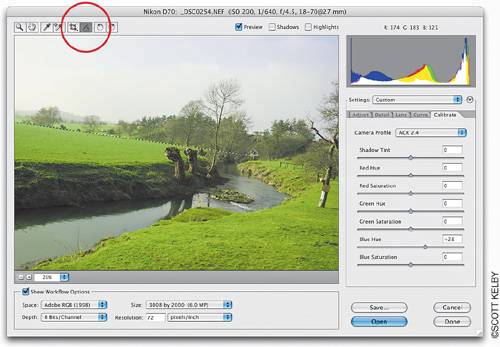 Step TwoWhen you release your mouse button, the preview shows you how the photo will be rotated and straightened. It doesn't actually rotate the photo at this pointthat doesn't happen until you open the file in Photoshop itself. For now, you just get a border that shows you how it will be rotated. Now, if you click Save or Done, the straightening information is saved along with the file, so if you open this file again in Camera Raw, that straightening crop border will still be in place.  Tip If you want to cancel your straightening, click on the Crop tool in Camera Raw's Toolbox. Then, press the Escape key on your keyboard, and the straightening border will go away. However, if you want to keep your straightening, click the Open button, and the photo will be straightened and cropped perfectly to size, ready for editing in Photoshop. |
|
EAN: N/A
Pages: 187