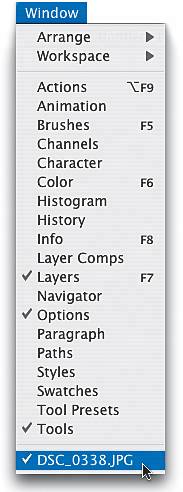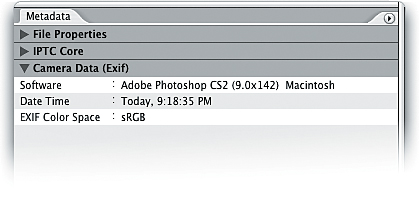Stripping Out Metadata from Your Photos
|
Well, technically I'm not sure if this belongs in a chapter about the Adobe Bridge, except that so much of what we're talking about is metadata, so I hope you don't mind if I stick it here. Okay, so why would you want to strip out the very metadata that we clearly hold so dear? Well, it contains personal information about you, your whereabouts on a certain day, your equipment, your lenses, your settings, etc. Stuff your clients don't need to know (whether you're giving them the file or selling your work to a stock-photo house). Here's how to quickly strip it out: Step OneIn the Bridge thumbnail window, click on the photo for which you want to strip out the metadata. Then, in the Metadata palette, scroll down to the Camera Data (EXIF) categorythat's what we're going to strip out. Now you can double-click on that photo to open it in Photoshop CS2. 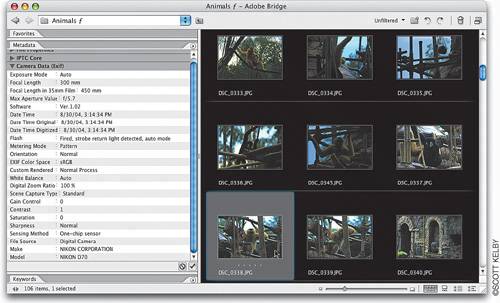 Step TwoOnce the photo is open in Photoshop, go under the File menu and choose New. When the New dialog appears, (while the dialog is open onscreen) return to the menu bar, choose Window, and at the bottom of the Window menu you'll see the name of your open photo. Select that photo's name, and the exact Width, Height, Resolution, and Color Mode settings from your open photo will be copied into the New dialog's fields. All you have to do is click OK and a new document with the same specs as your open photo will appear onscreen. Step ThreeOnce your new blank document is open in Photoshop CS2, switch back to your original photo. Press V to get the Move tool, press-and-hold the Shift key, then click-and-drag your photo onto the blank document. Because you're holding the Shift key, the photo will appear in the exact position as it did in the original. However, this dragged copy is on its own separate layer, so press Command-E (PC: Control-E) to merge this layer with the Background layer (this basically flattens the document). 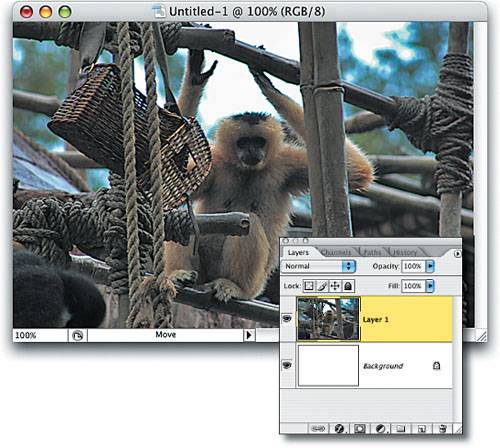 Step FourIf you want to check the metadata before you leave Photoshop, just go under the File menu and choose File Info. On the left side of the resulting dialog, click on Camera Data 1 and Camera Data 2you'll see that the fields are blank. If you want to check the metadata in the Bridge, choose Save from the File menu, then look at the Metadata palette in the Bridgeyou'll see that the entire main Camera Data (EXIF) has been stripped away. By the way, if you find yourself doing this a lot, this is an ideal thing to record as an action (more on actions later). |
|
EAN: N/A
Pages: 187