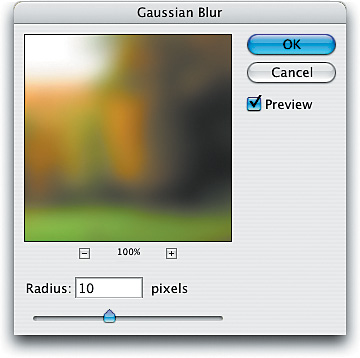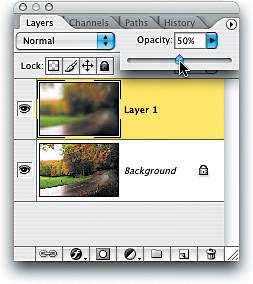Soft Focus Effect
|
| This is a quick way to emulate the effect of a soft focus filter on your lens. Besides being quick and easy, what I like about this effect is the soft glow it gives your images. Try this technique on a sharp photo of some trees and you'll love what it does for the image. Step OneOpen the photo to which you want to apply a soft focus effect. Duplicate the Background layer by pressing Command-J (PC: Control-J). By default, this duplicate layer is named Layer 1. 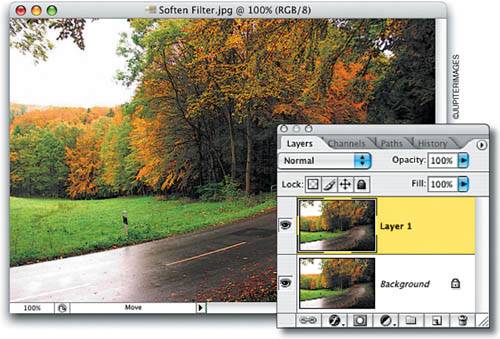 Step TwoGo under the Filter menu, under Blur, and choose Gaussian Blur. For high-res images, enter about 20 pixels (for low-res images, try 6-10 pixels instead) and click OK. Step ThreeThat amount of Gaussian Blur will blur the entire image so much that it'll be hard to see any detail. So, to bring back the detail, go to the Layers palette and lower the Opacity setting of this blurred layer to 50%. Step FourLowering the Opacity setting allows the detail to come back, but along with it comes a soft glow that gives the image a dreamy, almost painted look, which completes the effect. |
|
EAN: N/A
Pages: 187