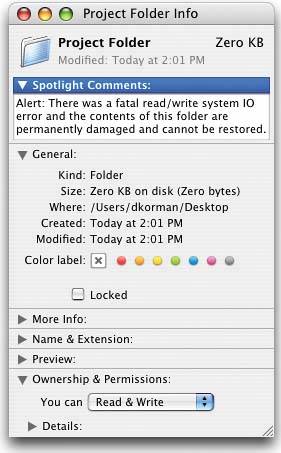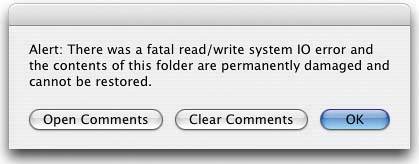CREATE A TERRIFYING FAKE DIALOG
| Annoyance Factor 7: Picture this: Your co-worker comes back from lunch, double-clicks on the folder that holds the project she's been working on for three weeks, and a dialog appears telling her: "Alert: There was a fatal read/write system IO error and the contents of this folder are permanently damaged and cannot be restored." Sound like fun? It's easy to pull off, because the ability to create your own custom message that appears when a folder is opened is built right into Tiger. Here's how it works: First, click on the folder and then press Command-I to bring up the Info dialog. Then, click on the triangle next to Spotlight Comments. In the field write a scary-sounding warning (feel free to use the one here or make up your own. Messages mentioning how a virus has attacked the folder also work nicely). Collapse the Spotlight Comments pane by clicking on the arrow again, then close the Info dialog. Now, Control-click on the folder, and from the contextual menu choose Configure Folder Actions. In the Folder Actions Setup dialog, click the plus sign (+) button in the bottom left-hand corner of the dialog. A standard Open dialog will appear; navigate your way to the person's folder and click Open. When you do this, a window will pop down prompting you to Choose a Script to Attach. Choose the script "openshow comments in dialog.scpt" and click the Attach button. One last thing: Turn on the Enable Folder Actions checkbox at the top of the Folder Actions Setup dialog (if it's not already on), then close the dialog, sit back, and let the fun begin. By the way, I might add one more line to the Spotlight Comments field if you want this prank to last a little longer. Add "Choosing Open Comments will delete this folderChoosing Clear Comments will perform a Secure Empty Trash as well." It adds a nice touch, dontchathink?
|
EAN: 2147483647
Pages: 568