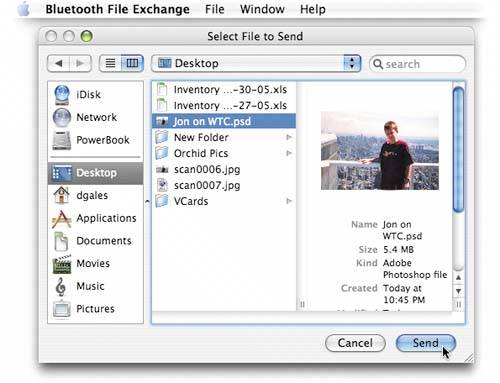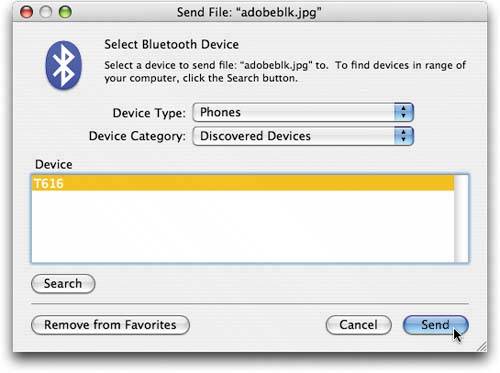GETTING PHOTOS INTO YOUR PHONE
| Okay, so you've created some cool background patterns for your phone using Photoshop, and you've got some photos of your spouse and kids, and you want the photos to get into your phone too. Well, Tiger can help. Actually, Tiger can do more than helpit can do it (as long as your phone is Bluetooth enabled). Go to your Applications folder, look inside the Utilities folder, and there you'll find an application called Bluetooth File Exchange. Open this application, go to the File menu, choose Send File (or choose this option by clicking on the Bluetooth icon in the far-right side of the menu bar), and it will ask you to navigate to the photo (or file) you want to upload to your phone. Find your file and click Send to get to the Send File dialog. Now, I'm assuming if you have a Bluetooth-enabled phone, you've already paired it with your Mac (so you can transfer your Address Book and iCal calendar into your phone), but if you haven't paired them yet, go to your phone's Bluetooth section and make your phone "Discoverable," then on your Mac, click the Search button in the bottom-left corner of the Send File dialog (as shown in the second capture). This searches for your phone, and when it discovers it, your phone will be added to the list. Now just click the Send button to upload the photo to your phone wirelessly. Pretty slick, eh? ©DAVE GALES
|
EAN: 2147483647
Pages: 568