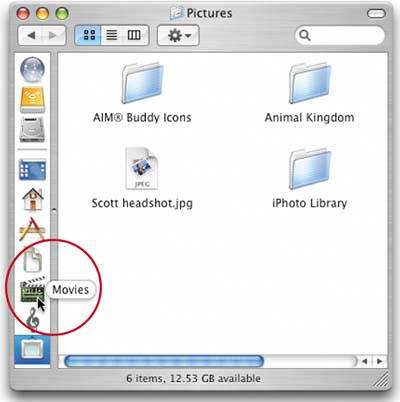SIDEBAR S SPACE-SAVING ICON VIEW
SIDEBAR'S SPACE-SAVING ICON VIEWIf you think the sidebar takes up a little too much room, you can use its icon view (to display just the icons of items in the sidebar, and not their names, which take up most of the space). To get to this space-saving icons-only view, just click-and-drag the gray divider bar (which separates the sidebar from the folder's contents) to the left, covering the names of the sidebar items, until it "snaps" to the icons, leaving just the icons visible (and their names neatly hidden). If after doing this, you're not sure which file is which, just place your cursor over one of these sidebar icons, and its name will pop up. If you decide you want the full names visible again, click on the bar and drag to the right. When you drag past the longest name in the sidebar list, the divider will gently snap into place.
|
EAN: 2147483647
Pages: 568
- ERP System Acquisition: A Process Model and Results From an Austrian Survey
- The Effects of an Enterprise Resource Planning System (ERP) Implementation on Job Characteristics – A Study using the Hackman and Oldham Job Characteristics Model
- Intrinsic and Contextual Data Quality: The Effect of Media and Personal Involvement
- A Hybrid Clustering Technique to Improve Patient Data Quality
- Relevance and Micro-Relevance for the Professional as Determinants of IT-Diffusion and IT-Use in Healthcare