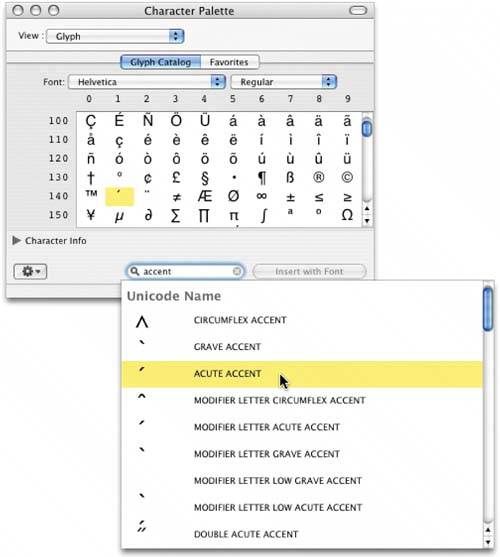FINDING THE RIGHT SPECIAL CHARACTER
| Okay, let's say you're in Mail, and you're writing the word "résumé," which used properly should have that little accent over the "é" like I did here. You know it needs an accent, but you have no idea which keyboards combination will create an "e" with an accent above it. Here's a trick for finding any special character: When you're typing, and you need that special character, stop typing and click the Fonts button at the top of the Mail window. When the Font dialog appears, go to the Actions pop-up menu (its icon looks like a gear near the bottom-left corner of the dialog) and choose Characters to bring up the Character Palette. At the bottom-right side of the Character Palette dialog, you'll see a small Search field. Type whatever you need, such as "acute accent" (without the quotes), and in just a moment a menu of different accents will appear. Double-click on the accent you want and the palette will jump to the mark you need. Close by you should see the character you need. Click on it and then click on the Insert button (or Insert with Font button if you're searching in Glyph View) just to the right of the Search field. Now that letter "é" will appear in just the right place in your email message.
|
EAN: 2147483647
Pages: 568
- Challenging the Unpredictable: Changeable Order Management Systems
- ERP System Acquisition: A Process Model and Results From an Austrian Survey
- Distributed Data Warehouse for Geo-spatial Services
- Data Mining for Business Process Reengineering
- Development of Interactive Web Sites to Enhance Police/Community Relations