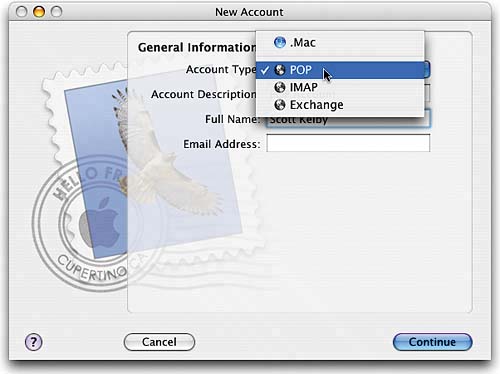STEP ONE (Setting Up Your Email Account)
| We'll start with setting up your email account. Mac OS X Tiger comes with a wonderful application for sending, receiving, and managing your email. It's called (are you ready for this?) Mail. Okay, it's not a particularly cool name, but the program itself is actually very cool, and very well designed. To launch Mail, go ahead and click on the Mail icon in the Dock (its icon looks like a blue postage stamp with a bird on it). The first time you launch Mail, a window pops up to take you through the process of setting up your email account (basically, this is where you'll enter the user name, password, and other settings provided by your Internet Service Provider [we call it your ISP]).
|
EAN: 2147483647
Pages: 189