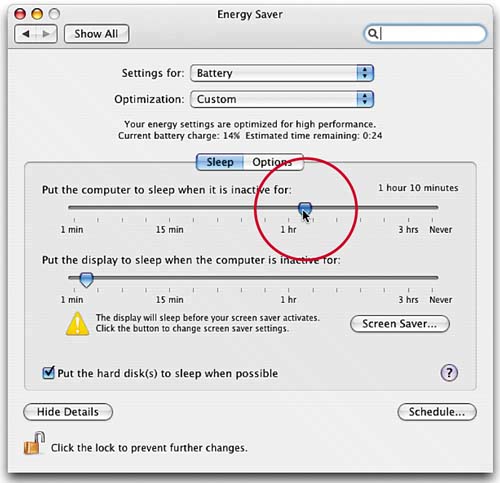STEP ONE (Putting Your PowerBookiBook to Sleep)
STEP ONE (Putting Your PowerBook/iBook to Sleep)If you shut down your computer, it completely turns off, and when you want to use it again, you'll need to start it up from scratch (which takes a minute or two). However, if you're just stepping away from your computer for a few minutes (or even an hour or so), rather than turning the computer off, you can just put it to "sleep." An advantage of putting it to sleep (rather than shutting down) is that it "wakes up" almost instantly, so you can immediately get back to whatever it was you were doing before it went to sleep. This means that when it wakes, all of the documents and applications you had open are still in place from when you last left it (versus when you shut down, which closes all applications and open documents). The Sleep option also saves battery power, because if you stop using your computer for a few minutes, it automatically goes to sleep. You can put your PowerBook/iBook to sleep in one of four ways: (1) Just close the lid and it will immediately go to sleep. (2) Choose Sleep from the Apple menu. (3) You can configure your PowerBook/iBook so it goes to sleep on its own after a period of inactivity that you choose (you'll learn how in the next step). (4) Press your PowerBook's/iBook's Power On button and a dialog will appear with a Sleep button. Click on that button to put your Mac to sleep. To wake from the Sleep mode, open the lid or (if it's already open) press any key or click using the scrolling touchpad (or if you have one, use your two-finger scrolling touchpad).
|
EAN: 2147483647
Pages: 189