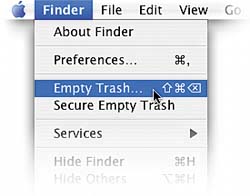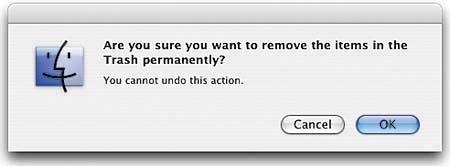STEP NINE (Deleting Files)
| So far, we've only been concerned with saving your documents, but what if you want to delete a document from your Mac? Just look in your Documents folder for the document you want to delete, then click-and-hold directly on that document's icon and drag it into the Trash icon that appears on the far-right side of the Dock at the bottom of your screen. Think of the Trash icon on your Mac much like a trash can in your kitchen. You put things in there, but they're not really "gone" until you take that can to the street and it's picked up by the local sanitation company. Anytime until that point, you can just reach into the garbage can in your kitchen and pull something out (like a half-eaten éclair). Your Mac's Trash is pretty much like that. You put things in there that you want thrown away, but they're not really gone until you choose Empty Trash (which is your Mac's equivalent of the sanitation truck pulling up and emptying the garbage [you'll learn how to empty the Trash in the next step]). Before you choose Empty Trash, just like in your kitchen, you can pull something back out of your Mac's Trash. You do that by clicking once on the Trash icon in the Dock. The Trash's window will appear onscreen, showing you all the stuff you've put in there (that's rightstuff). If you see a document you wish you hadn't trashed, just click-and-drag it out of the Trash onto your Mac's desktop. If you wipe it clean with a moist towel, you can still probably eat it (okay, that was really lamesorry).
|
EAN: 2147483647
Pages: 189