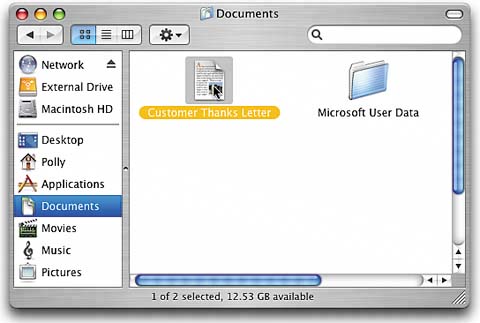STEP SIX (Actually Saving Your File)
| Ah, the time has come at last to save your letter. By now you've named it and you know it's going to be saved into the Documents folder, so all that's left to do is click on the blue Save button. When you do this, your document will still remain open, but the name you just gave your letter will appear at the top center of the document's window. With your letter safely saved, you can either click the tiny red Close button in the top-left corner of the TextEdit window or you can click on the word "File" (at the top of your screen in the menu bar) and with your mouse move down the menu to the word "Close," then click once.
|
EAN: 2147483647
Pages: 189