STEP TWELVE (Sending Text with Your Photo)
| Now all you have to do is enter the email address of the person you want to send the photo to in the To field and enter a topic in the Subject field. If you want to include an email note with your photo, click once to the right of your photo, press the Return key two times, then press the Up Arrow key on your keyboard twice. Now, start typing your note. When you're done with your message, click the Send button in the top-left corner of the New Message window, and your email, along with the photo, will be sent. By the way, you can attach more than one photo to an emailjust press-and-hold the Command key (the one with the Apple logo on it) and click on all the photos you want to email. Then, click-and-drag any one to the Mail icon in the Dock and all the others will come along with it, but don't send too many photos (not more than 5 megabytes) or your recipient's email account might reject your email for being too large. 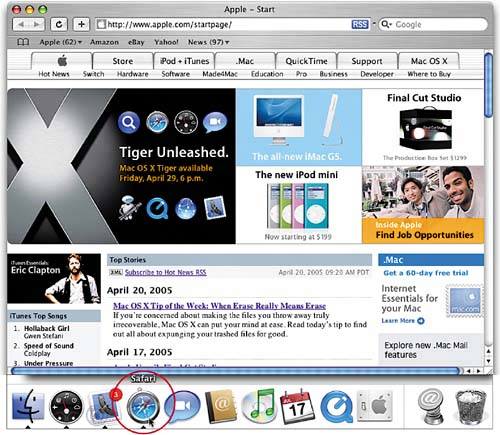 |
EAN: 2147483647
Pages: 189