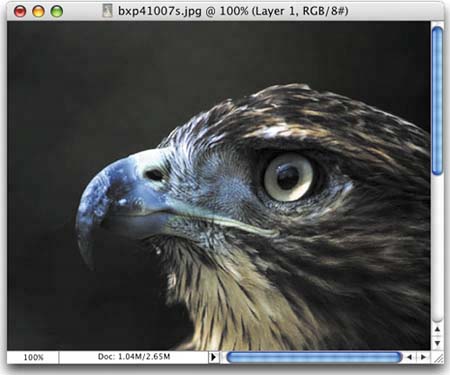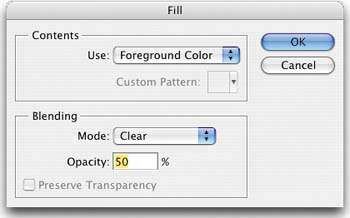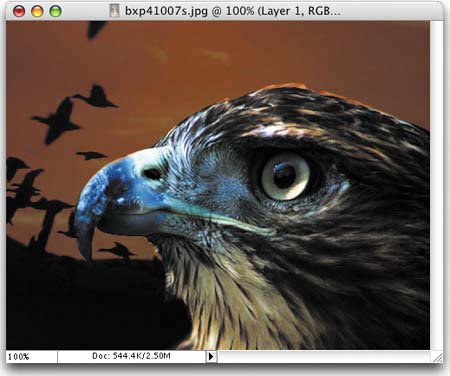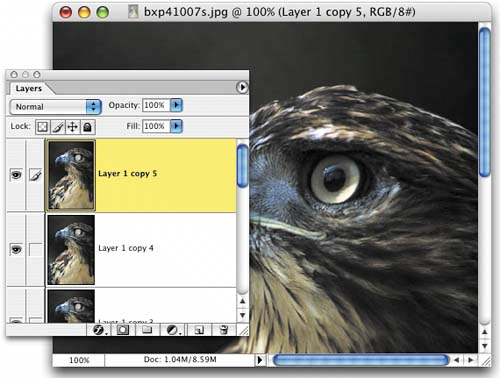SECRET OPACITY SEE-THROUGH PART OF A LAYER TIP
| This is a pretty wild tiphow to make just one part of a layer have a lower opacity. We know it sounds impossible, but this is totally cool. Start by making a selection on any area of the layer that you want to become transparent, while the rest of the layer remains at 100%. Then go under the Edit menu and choose Fill. When the Fill dialog appears, from the Blend Mode pop-up menu choose Clear. Then lower the Opacity of the fill to whatever percentage you'd like, then click OK and voilàpart of your layer has opacity, while the rest remains at 100%. Majorly cool! (Note: You have to think in reverse here. Clear set to 100% Opacity will make the selected area completely transparent.) Wait, what if you decide later that you want to "fill it back in"? Here's how: Just start making copies of your layer, and as you do, you'll see the transparency disappear. You may have to make five or more copies, but son of a gun if it doesn't work. When it looks right, hide all but those copied layers, and from the Layers palette's pop-down menu, choose Merge Visible.
|
EAN: 2147483647
Pages: 429