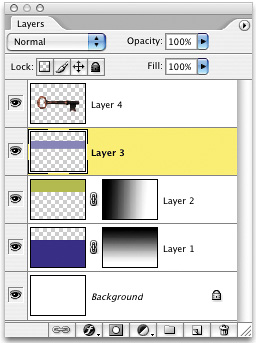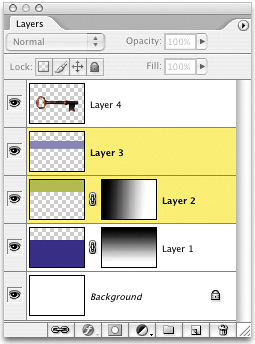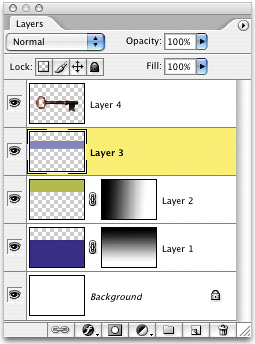LAYERS PALETTE NAVIGATION SPEED TIPS
| < Day Day Up > |
| The less you need to be in the Layers palette, the better (at least when it comes to speed), so here are some shortcuts you'll want to know: When you want to select multiple layers, press Option-Shift-Left Bracket ([) (PC: Alt-Shift-Left Bracket) to select layers beneath your current layer. To select layers above your current layer, press Option-Shift-Right Bracket (]) (PC: Alt-Shift-Right Bracket). To move your current layer down one layer at a time, press Command-Left Bracket (PC: Control-Left Bracket). To move it up one layer at a time, press Command-Right Bracket (PC: Control-Right Bracket). To switch to the layer beneath your current layer, press Option-Left Bracket (PC: Alt-Left Bracket). To switch to the Layer above your current layer, press Option-Right Bracket (PC: Alt-Right Bracket). To move your layer to the top of the layer stack, press Command-Shift-Right Bracket (PC: Control-Shift-Right Bracket). To move your layer to the bottom of the layer stack (above your Background layer), press Command-Shift-Left Bracket (PC: Control-Shift-Left Bracket). Trust us, it's worth memorizing this stuff. ©ISTOCKPHOTO/AMANDA ARMSTRONG
Here we selected the next layer down.
Here we moved our layer to the bottom of the layer stack.
|
| < Day Day Up > |
EAN: 2147483647
Pages: 448