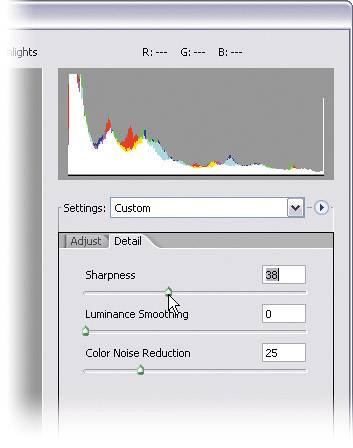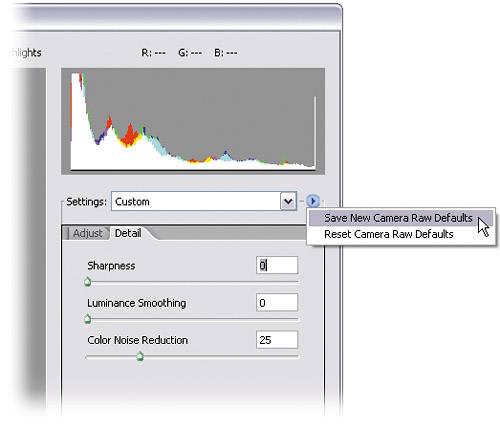Sharpening within Camera Raw
| Although Camera Raw enables you to sharpen your image at this early stage in the correction process, you have to decide if this is something you really want to do. I've heard arguments for sharpening at this stage, but many more against it, so like most corrections, it'll come down to your own personal preference. If you do decide to sharpen now (or if you want to turn off the sharpening that's on by default), here's how: Step One
When you open an image in Camera Raw, by default it applies a small amount of sharpening to your photo. You can see how much by clicking on the Detail tab (along the right side of the dialog) and looking at the Sharpness slider. To add additional sharpness, drag the slider to the right (if you do this, first set your zoom to 100% in the pop-up menu at the bottom left of the preview so you can see the effect of sharpening). Step TwoNow that you know how to apply more sharpness (I hate to tell you this), I recommend setting the Sharpness slider at 0% (essentially turning it off). I recommend this for two reasons: First, because there's just one slider, you basically have to take whatever it gives you. Second, I feel sharpening should be done right before you save the file, not when you're initially creating it, so it does the minimum amount of damage to the image. If you agree (hey, it's up to you), set the Sharpness slider to 0%, then go to Camera Raw's flyout menu (it's to the right of the Settings pop-up menu) and choose Save New Camera Raw Defaults. Now when you open RAW photos, no sharpness will be applied, unless you use the slider to add it.
|
EAN: 2147483647
Pages: 201