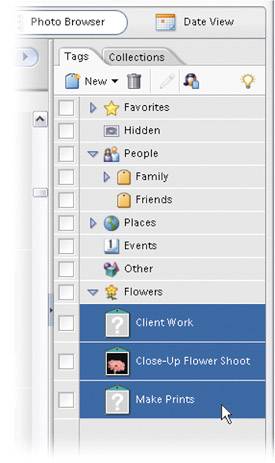Assigning Multiple Tags to One Photo
| Okay, what if you want to assign a tag to a photo, but you also want to assign other tags (perhaps a "Client Work" tag and a "Make Prints" tag), as well? Here's how: Step One
To assign multiple tags at once, first, of course, you have to create the tags you need, so go ahead and create two new tags by clicking on the New pop-up menu just below the Tags tabnaming one "Client Work" and another "Make Prints." Now you have three tags you can assign. To assign all three tags at once, just hold the Control key, then in the Tags list, click on each tag you want to assign (Close-Up Flower Shoot, Client Work, and Make Prints). Step Two©SCOTT KELBY 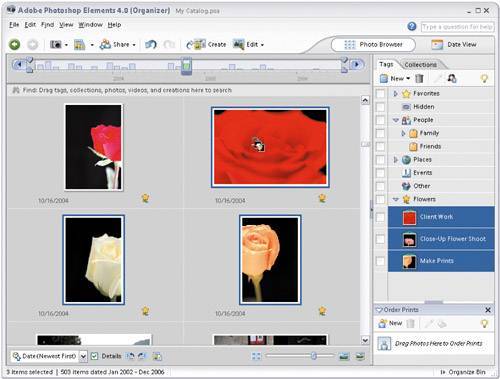 Now click-and-drag those selected tags, and as you drag, you'll see you're dragging three tag icons as one group. Drop them onto a photo, and all three tags will be applied at once. If you want to apply the tags to more than one photo at a time, first hold the Control key and click on all the photos you want to have all three tags. Then, go to the Tags list, hold the Control key again, and click on all the tags you want to apply. Drag those tags onto any one of the selected photos, and all the tags will be applied at once. Cool. |
EAN: 2147483647
Pages: 201