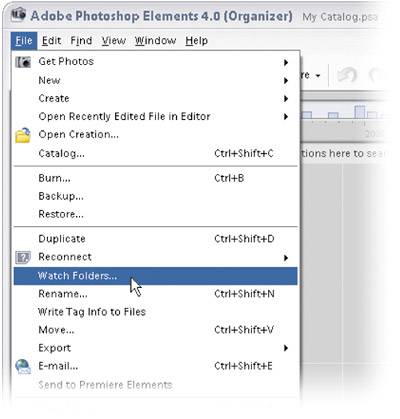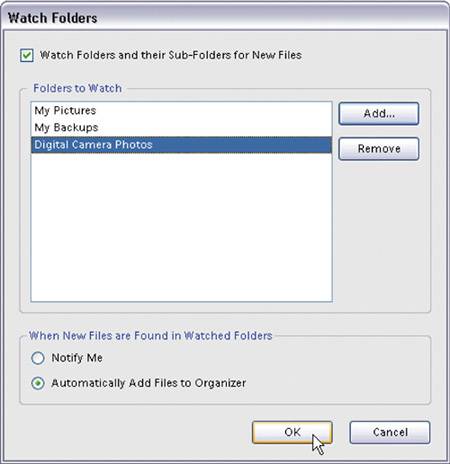Automating the Importing of Photos by Using Watched Folders
| This new feature added in Elements is a huge timesaver because it lets you choose a folder that is "watched" by the Organizer. When you drag photos into this folder, they will automatically be added to your Organizer. Here's how to set it up: Step One
Go under the Organizer's File menu and choose Watch Folders. Step TwoWhen the Watch Folders dialog appears, make sure the Watch Folders and Their Sub-Folders for New Files checkbox is turned on. In the Folders to Watch section, click the Add button, and then in the resulting dialog, navigate to any folders you want the Organizer to "watch" for the addition of new photos. Select the folder you want to watch, and then click OK. Continue to click the Add button and select more folders to watch. When you've selected all your folders, they will appear in the Folders to Watch section of the Watch Folders dialog, where you have the choice of having the Organizer alert you when new photos are found in the watched folders (meaning you can choose to add them) or you can have them added automatically, which is what this feature is really all about. But if you're fussy about what gets added when (i.e., you're a control freak), at least you get an option.
|
EAN: 2147483647
Pages: 201
- Integration Strategies and Tactics for Information Technology Governance
- An Emerging Strategy for E-Business IT Governance
- Technical Issues Related to IT Governance Tactics: Product Metrics, Measurements and Process Control
- Governance in IT Outsourcing Partnerships
- Governance Structures for IT in the Health Care Industry