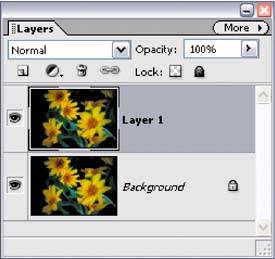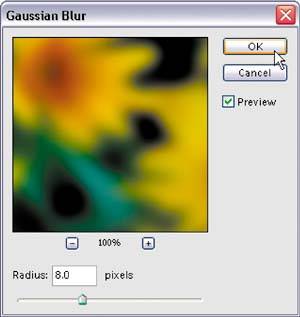Soft Focus Effect
| This is a quick way to emulate the effect of a soft focus filter on your lens. Besides being quick and easy, what I like about this effect is the soft glow it gives your images. Try this technique on a sharp photo of some trees and you'll love what it does for the image. Step One©SCOTT KELBY 
Open the photo to which you want to apply a soft focus effect. Duplicate the Background layer by pressing Control-J. By default, this duplicate layer is named Layer 1. Step Two
Go under the Filter menu, under Blur, and choose Gaussian Blur. For low-res images, enter about 610 pixels (for high-res images, try 20 pixels instead) and click OK. Step Three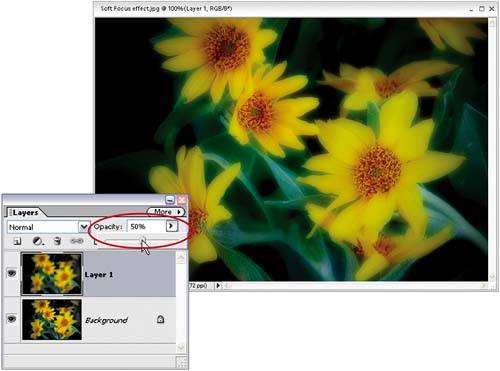 That amount of Gaussian Blur will blur the entire image so much that it'll be hard to see any detail. So, to bring back the detail, go to the Layers palette and lower the Opacity setting of this blurred layer to 50%. Lowering the Opacity setting allows the detail to come back, but along with it comes a soft glow that gives the image a dreamy, almost painted look, which completes the effect. Before
After
|
EAN: 2147483647
Pages: 201