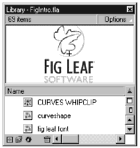Using the Library Sorting Options
| While most people understand that the Library is where you store symbols, it is surprising how few know how to take advantage of the Library to improve their daily Flash lives. One handy aspect of the Library is its capability to sort assets. The sorting feature is particularly helpful when your Flash movie becomes complicated. To sort a file, all you do is click the Sort button; it's the arrow in the upper-right corner of the Library panel, just below the Preview window. (See Figure 6.1.) Figure 6.1. The Sort, Wide Mode, and Narrow Mode buttons on the Library panel are used to view and quickly sort all the assets in the Library in ascending or descending order. Open a file and click the Sort button a couple times to see how the Library changes. Each time you click, the assets are sorted by name in either ascending or descending order. Just below the Sort button are the Wide and Narrow Mode buttons. You use the Wide Mode button to expand the Library so that you can see the Kind, Use Count, Linkage, and Date Modified columns , as described here:
Clicking the column headings sorts the Library based on the column values. After you have a column selected, you can use the Sort button to re-sort the Library, based on the column values, in ascending or descending order. To collapse the Library back to just the Name column, use the Narrow Mode button. |
EAN: 2147483647
Pages: 257