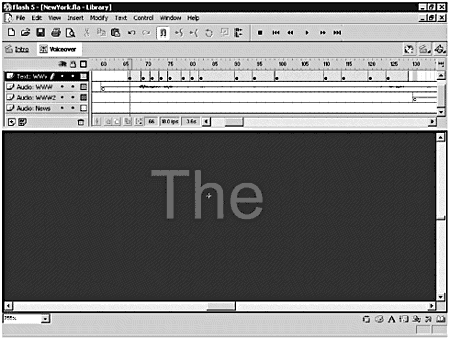| Synchronizing animation and sound is more of an art than a science, but there are a couple of tricks you can use. Some sounds and animations are relatively easy to synchronize. If you have a series of short sounds, you can add them in at the appropriate frames to match the animation. It's when you have longer sounds that the trouble begins. You've already seen how you can use a small streamed sound looped over the length of the movie clip to synchronize different musical tracks. You can do the same thing to synchronize longer soundtracks and animation. When you're using this method, you also can temporarily set your primary sound to stream to help you synchronize your sound and animation. Why do this? When Stream is selected for the Sync type, you can drag the playhead through the timeline and hear the sound play frame-by-frame. It sounds awful , but it can be really helpful when you're trying to precisely place an animation. Remember that long drawn-out explanation of the differences in our perceptions of sound and motion? Keep those concepts in mind as you synchronize sound and animation. In the next exercise, you'll be synchronizing typed words to a spoken soundtrack. It takes your eye/brain combo longer to register what it sees than it does for the ear to process the sound. The trick is to actually have the words appear slightly before they are spokenwhich enables your eyes the time to process the words and keep up with what your ear is hearing. The animation you're going to set up in the next exercise is pretty simple. You shouldn't have any problems with the frames not rendering fast enough to keep up with the sound. Exercise 13.5 Synchronizing Simple Animation and Sound You're going to be working with a movie that's already been started. In fact, you'll be working with just one of the movie clips in that movie for now. -
Open the NewYork.fla file in the Lesson_13/Assets folder on the CD. Test the movie to see what you'll be working with. You're going to synchronize typed words to the voice-over. -
Open the Library and double-click the Voiceover movie clip to open it in symbol editing mode. You'll notice that you currently have five layers : -
Actions/Labels. Has a frame labeled Restart just before the audio tracks begin. You'll use this label in a later exercise. -
Streaming. This is the layer with a small streamed sound that is used to lock down the timeline. -
Audio: WWW. Contains the first instance of the World Wide Web soundtrack. -
Audio: WWW2. Contains the second instance of the World Wide Web soundtrack. -
Audio: News. Contains the News soundtrack. -
Add a new layer above the Audio: WWW track and name it Text: WWW. -
Set the sound in the Audio: WWW layer to stream. Drag the playhead across the timeline to hear the sound play out frame by frame. Insert a keyframe in the Text layer for this sound where you first hear the word "The." Tip Didn't I say earlier that streaming can cause your sound to degrade? Yes, I did. Particularly in this clip, you'll notice a distinct loss of quality when you stream it. However, if the sound is streamed, you can drag the playhead through the timeline and hear the sound play frame by frame. Don't worry; you'll unstream it later! Tip Unless you actively detest your office mates, do sound synchronization with your headphones on. You're going to have to listen to this over and over again. Don't take your buddies down that path with you. -
Select the Text tool and open the Character panel. Change the following settings: Font: Arial or Helvetica Size: 16 Color: #0066CC -
Type the word The on the Stage. Switch to the Arrow tool and use the Align panel to center the text on the Stage. (See Figure 13.8.) Figure 13.8. The animation for this movie clip will be just the printed words appearing as they are spoken. 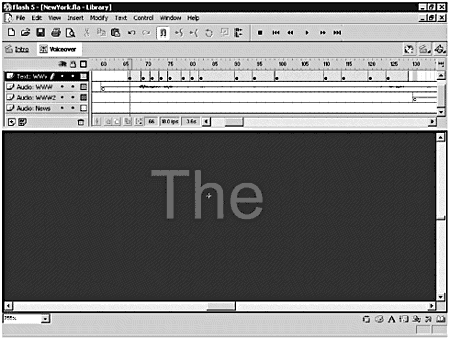 -
Make sure the Controller toolbar is showing. Rewind the movie clip and press Play. If "The" is in the right position, you can go on to the next step. If not, shift the keyframe to the right or the left as necessary and test the movie clip again until "The" appears as you hear the word. Tip You might find it easier to test your synchronization if you undock the Controller toolbar and drag it onto the Stage. It'll be just a little closer at hand. You're going to repeat Steps 4 through 7 for each word in this sound clip. For some of the words, you will be able to judge their approximate position based on the waveform. Others won't be so easy. See Figure 13.8 if you need some help on placement. I'll cut you a little slack here. You really need to complete this only to the word "about." Because you're working with a series of layered audio tracks, you'll only synchronize words to the important sections of each one. Thus, you'll need keyframes for each word of this phrase: "The World Wide Web is at a revolutionary point right now. It's about. . . " -
When you're done setting up your animation, set the Sync for the sound back to Event. Note Why can you see where some of the words are spoken on the waveform in the time-line, but not others? The waveform in the timeline is showing the amplitude, or loudness, of the sound on the Y-axis. The X-axis is obviously time. The softer words barely register on the amplitude scale at the resolution that you can see in your timeline. -
Add a new layer above the Audio: WWW2 layer and name it Text: WWW2. In the next few steps, you're going to repeat the animation sequence you set up for the first WWW voice-over layer. If you play back your file, you'll hear the phrase "The World Wide Web is at a revolutionary point right now. It's about . . ." repeat. You want the words to show up for the repeat of the phrase. Lucky for you, you've already synchronized this phrase. All you have to do is copy the work you've already done. -
In the Text: WWW layer, select the first frame above the beginning of the Audio: WWW soundtrack. Hold down the Shift key and select the last keyframe in the same layer. -
Right-click (Control-click) and choose Copy Frames from the pop-up menu. -
In the Text: WWW2 layer, select the frame just above the beginning of the Audio: WWW2 soundtrack. Right-click (Control-click) and choose Paste Frames from the pop-up menu. -
Rewind the movie clip and press the Play button. You'll need to insert a blank keyframe in the Text: WWW layer after the last keyframe and before the word "The" appears in the Text: WWW2 layer. If you don't do this, the word "about" won't go away, and that will mess up the rest of your animation. -
Save your file. That was pretty easy. Now you can use what you just learned to synchronize the rest of the animation. (You might want to go out and get another cup of coffee first.) To sync the phrase,"In other news, United Nations declares New York City the new world city for international trade and one united currency. Other . . . ," you'll follow the exact same process you used in Exercise 13.5 to synchronize the first phrase. Just as you did there, you'll need to add a blank keyframe after the last word in the Text: WWW2 layer. Now it's up to you. Happy synchronizing. Don't forget to set the Sync for the sound back to Event when you're through. After you've finished synchronizing the News audio, you need to add one more layer. Because the voice-over is in its own movie clip, you need to add an action at the end to force it to stop. Otherwise, it'll loop endlessly. Add a layer and name it Actions. Drag the Actions layer to the top of the stack. Insert a keyframe in the last frame of the Actions layer. Open the Actions panel. With the keyframe selected, add a Stop action. Save your file, and you've done it. You've synchronized a simple animation to a soundtrack. It wasn't a difficult task, just a tedious one! Now that you've got a voice-over with synchronized animation, give your audience the chance to turn the noise off.  |